Adding and removing line items on iOS devices
Adding line items
When you are ready to add items to your project, select the hamburger menu ( ) at the top left and then select Estimate.
) at the top left and then select Estimate.
This opens two options, which you can navigate between by sliding the screen to the left or right (depending on which one is visible):
- Sketch allows you to create the sketch and add items directly to it.
- List View allows you to add rooms, levels, and items in list form without a sketch.
Select Start Estimate in the option that works best for your needs.
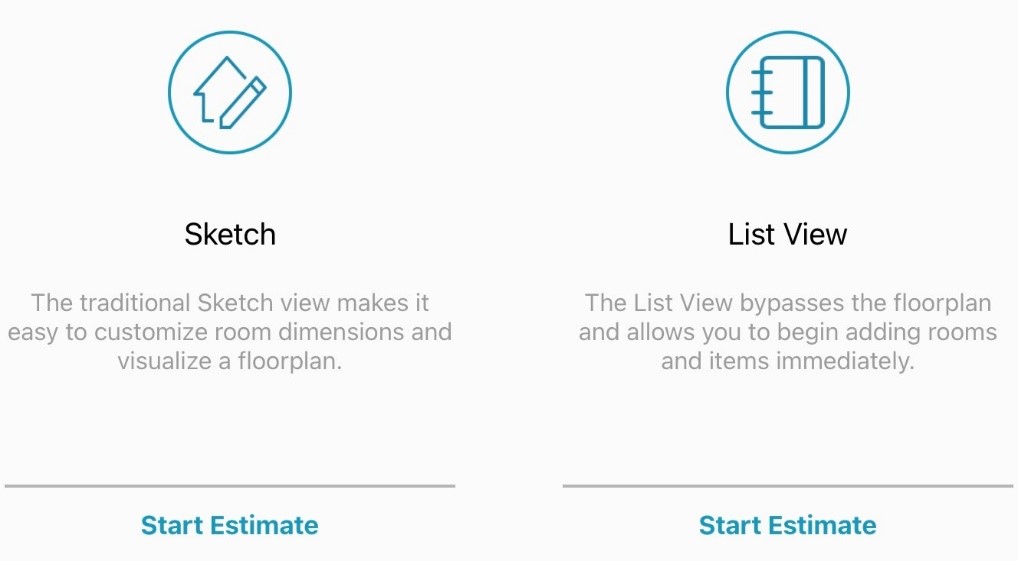
Sketch
- Select the room that needs items added. The room turns a light blue color to indicate it is selected.
- Select the inventory icon (
) in the upper-right corner of the page.
- Select the Search tab (
) at the bottom of the screen to open the search.
- Enter the appropriate search term.
- Select the most suitable item, make any necessary modifications, and select Add.
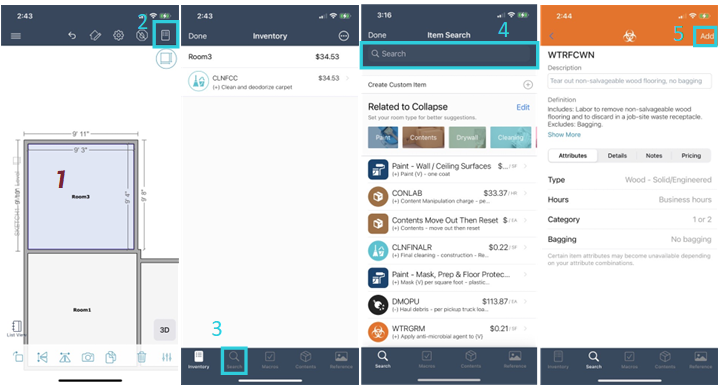
List View
- Select the room that needs items added.
- Select Add at the bottom of the page.
- In the menu that appears, select Items.
- Enter the appropriate search term.
- Select the most suitable item, make any necessary modifications, and select Add.
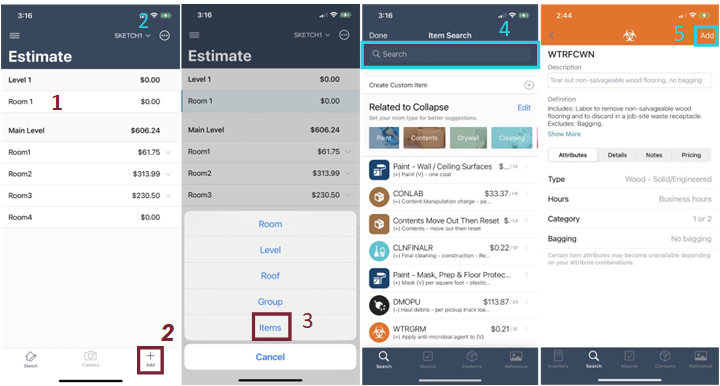
Removing line items
To remove a line item, open the item list, as explained earlier, then swipe the item left to delete it.
