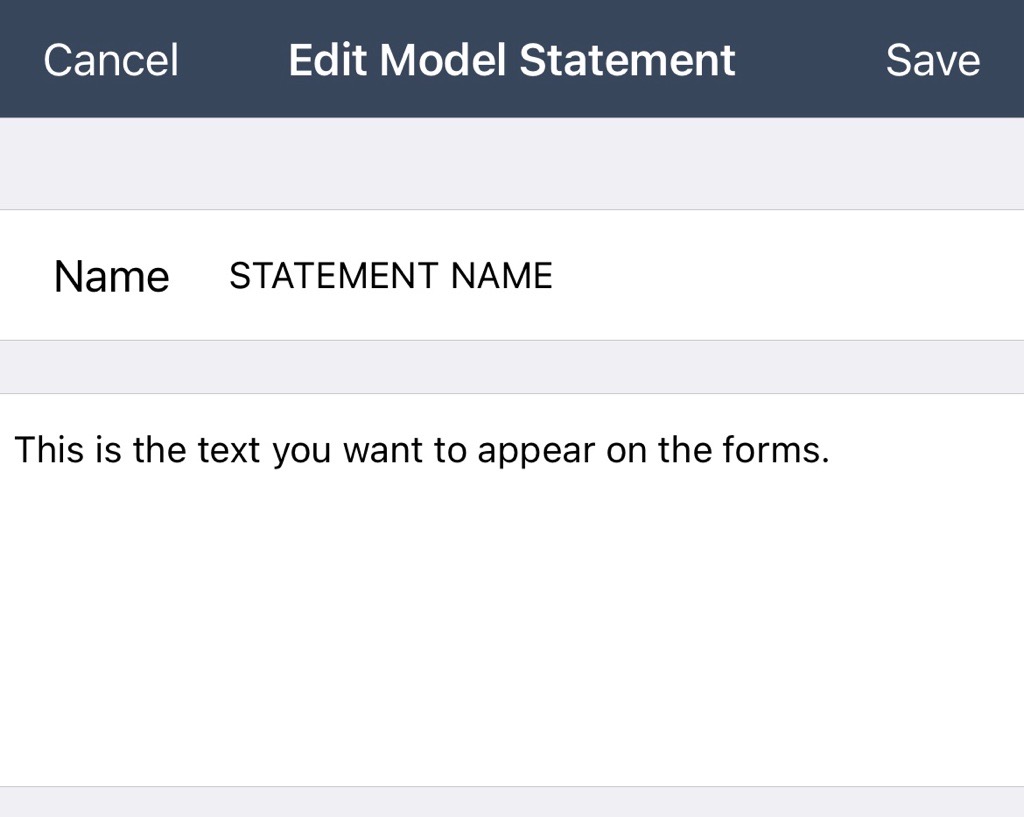Add or edit a company header or statement in mobile
Company headers
Company headers are customized headers that appear at the top of your company's project documents.
Headers that you add become available for use in any project with the same profile.
Accessing your company headers in mobile
If you need to modify a header, or create a new one, from Xactimate mobile, you must open a project and complete the following:
- Navigate to More > Report Text in the side menu.
- Select Company Header.
- Select the header you want to use.
OR
Select the + icon in the upper-right corner to create a new one). - Update the fields as appropriate (see Formatting your company header for more details)
If you want to view or edit headers outside of a project, you must open them in Xactimate desktop or online.
Formatting your company header
The fields in the Add/Edit company Header Information window correlate as shown in the reports:
Header information window
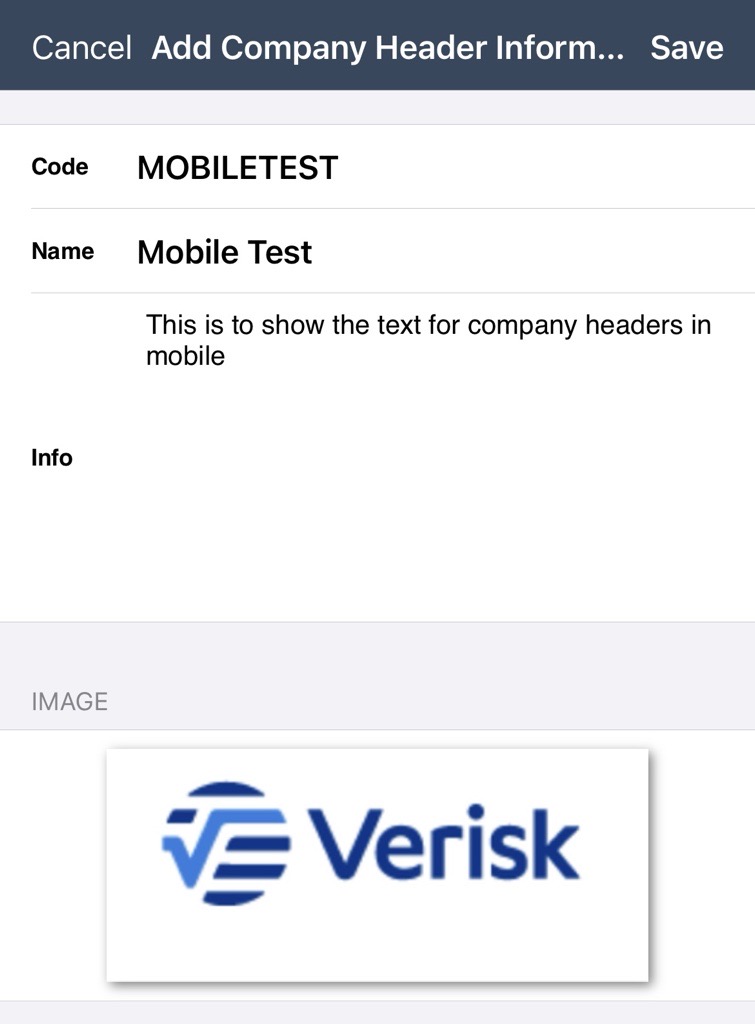
Header in the report
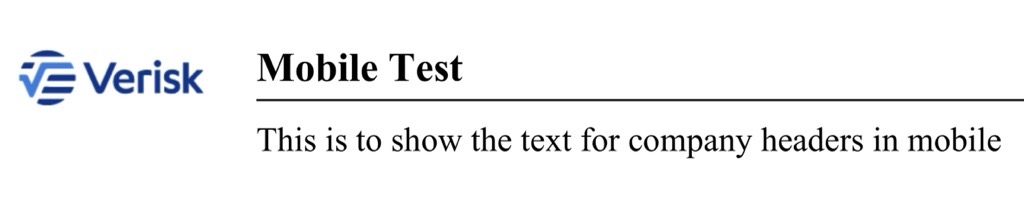
Opening and closing statements
Opening and closing statements appear in reports on the first and last pages, respectively. These are usually used to communicate a message to the customer. Users can include tokens to add auto-populated data from the estimate. These tokens can cover nearly any field from the estimate, including the date of loss, date assigned, property address, and more. However, you cannot add tokens from Xactimate mobile; they can only be added in Xactimate desktop or online.
Accessing your statement
If you need to modify a statement, or create a new one, from Xactimate mobile, you must open a project and complete the following:
- Navigate to More > Report Text in the side menu.
- Select the text field for OPENING STATEMENT or CLOSING STATEMENT to make changes for the current project only.
OR
Select the information icon on the right side of the text field and select or create a new model statement (see Formatting your statement for more details). - Update the fields as appropriate (see Formatting your company header for more details)
If you want to view or edit statements outside of a project, you must open them in Xactimate desktop or online.
Formatting your statement
The Edit Model Statement window is the same whether you are creating a new statement or editing an existing one. Enter the name for the statement and the text you want to appear.