Obtaining data from third parties in Xactimate mobile
Xactimate integrates with multiple third parties that provide property sketches, photos, and reports. Xactimate users with third-party integrations can send a data request and have it automatically imported to a project. Xactimate applies Verisk price lists to the imported data to ensure the claim’s pricing is accurate.
Setting up
To enable a third-party integration in Xactimate, create an account with the desired third party. You can review a list of available third parties here.
The third party notifies Xactimate when your account is ready for integration. You can also reach out to Xactware customer support or your account representative to confirm your integrations.
Requesting third-party Sketch data
To initiate a third-party data request, complete the following:
- Ensure that the project has a property address and claim number.
- Within the project, in the left pane, select Required.
- Under Info, in the Address field, select Request Data.
- In the dialog that opens, select OK.
- When your browser opens, follow the prompts to request data from the appropriate vendor.
Importing third-party data
When the third-party data is ready, you receive a notification in Xactimate or by email. To import the third-party data, complete the following:
- Open the corresponding Xactimate project.
- In the left pane, select Estimate.
- In the Sketch estimate view, select Start Estimate.
- Select the levels icon.
- Select the arrow for the ADD OTHER DATA field.
- Select Third Party Data.
- Select the appropriate data set.
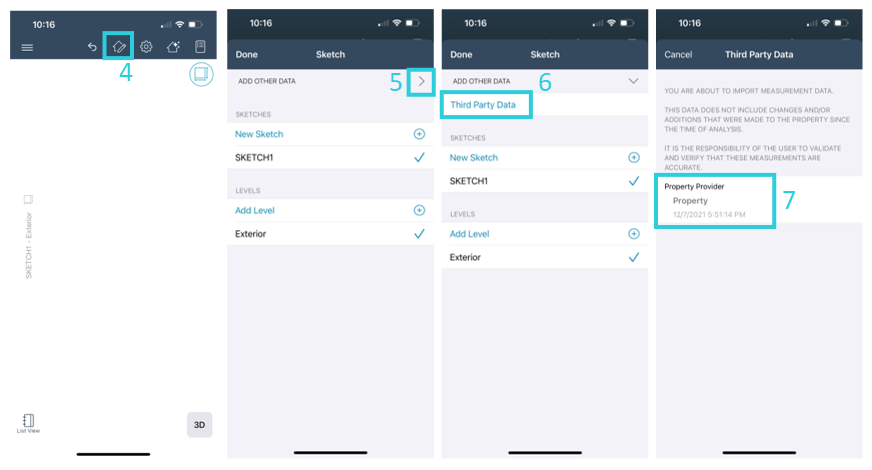
Additional details
- Photos from third parties appear in the Photos tab.
- Once you import data, you can continue working on your project as usual.
- To find third-party PDF documents, complete the following:
- Within the left menu for the project, select Documents.
- Select Reports.
- Select Documents.
- Select Attached Docs.
