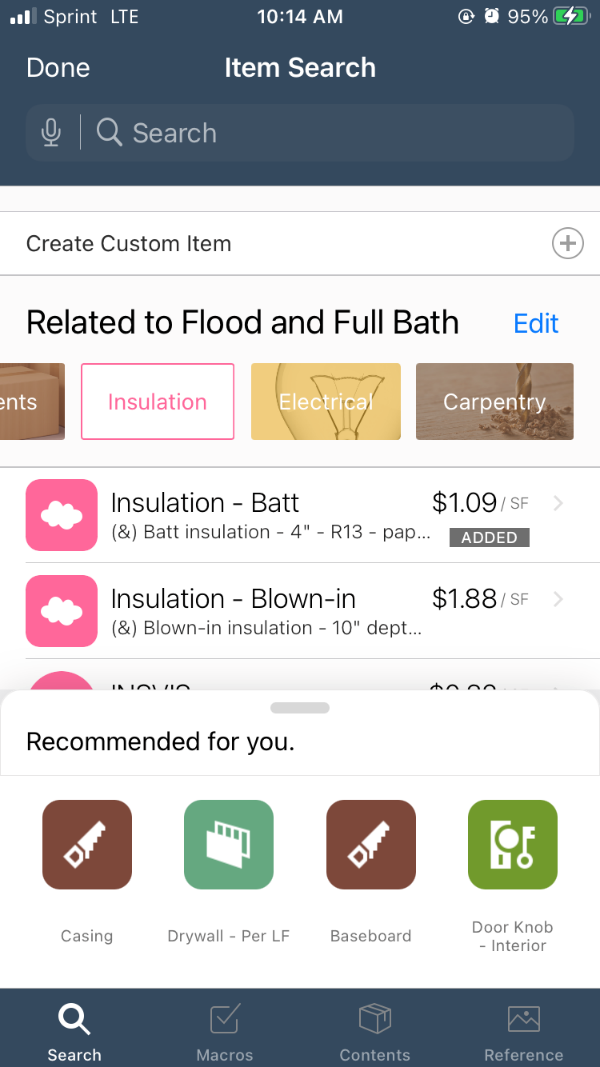Accessing suggested items in Xactimate mobile
The suggested items feature in Xactimate mobile automatically provides a list of line items that would likely be needed for the open project. This list is based on the following:
- Type of loss
- Type of room
- Price list
To access the suggested items, ensure that you have a price list selected for the open estimate and that you have added all the information you can about the location and layout of the property. Once you locate the appropriate item in the list, select it to review, modify, and add it as you would any other line item.
For the best results, update the room type for all rooms you will be using: select the room in Sketch, open the properties menu, and change the room name to the appropriate option from the list. If you do not add a room type, your suggested items remain generic; however, you can still select the Edit option in the Item Search window to modify the room type.

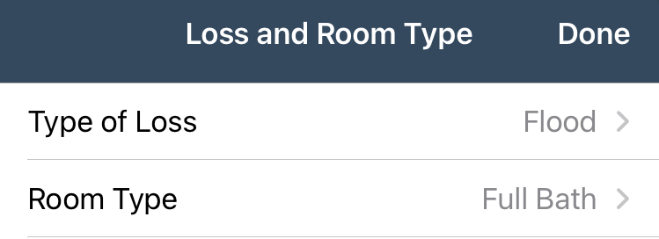
Viewing suggested items
When you are ready to add items, initiate the item search (Estimate > Start Estimate).
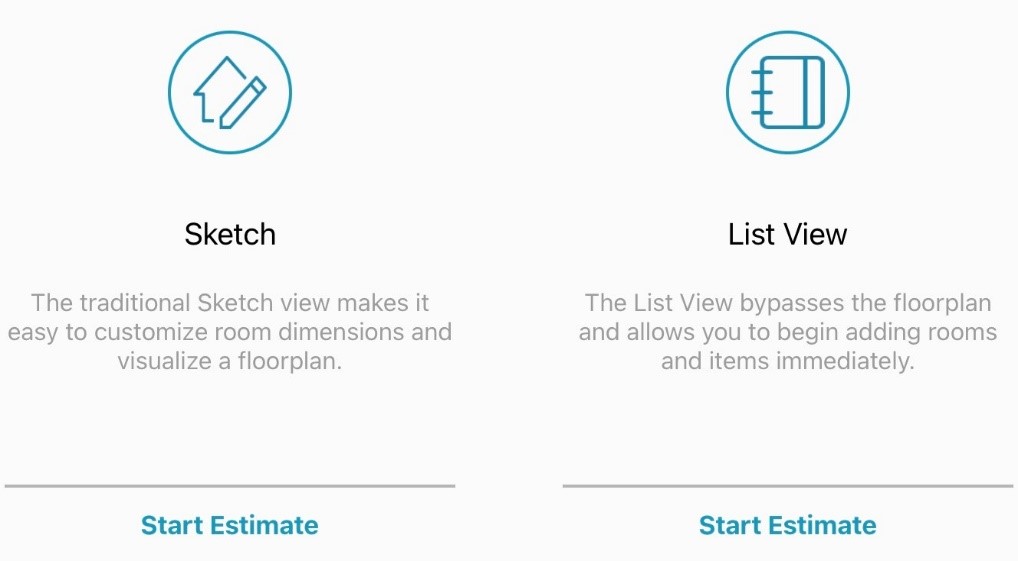
List View
- Select the room that needs items added.
- Tap the Add button at the bottom of the page.
- In the menu that appears, select Items.
- Ensure that the Search tab at the bottom of the screen is selected, which opens the search and the suggested items list.
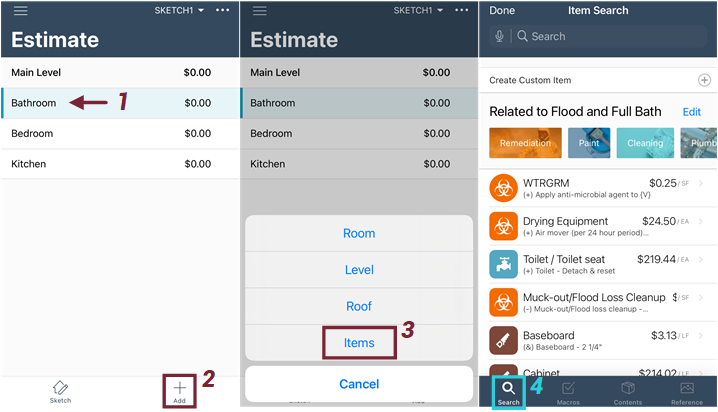
Sketch View
- Select the room that needs items added (the room turns a light blue color to indicate it is selected).
- Select the inventory icon in the upper-right corner of the page.
- Select the Search tab at the bottom of the screen to open the search and the suggested items list.

Additional customization
You can further customize your suggested items by swiping through the chips to find the proper category for the items you are adding. Xactimate only shows the chips that would be relevant based on the information already provided. Options include Paint, Fire, Cleaning, Plumbing, Cabinetry, HVAC, Flooring, Doors/Windows, Hardware, Insulation, Electrical, and many more.
Once you select one of these chips, the suggested items list updates to only include those items that fit in that category.
Recommended items
Once you add an item, Xactimate uses that item data to suggest related items. A slide-in notification, “Recommended for you,” appears at the bottom of the screen. Select it to view the recommended items. Select one to view details and add it.
Note that the number of recommended items that appear depends on the size of the screen.