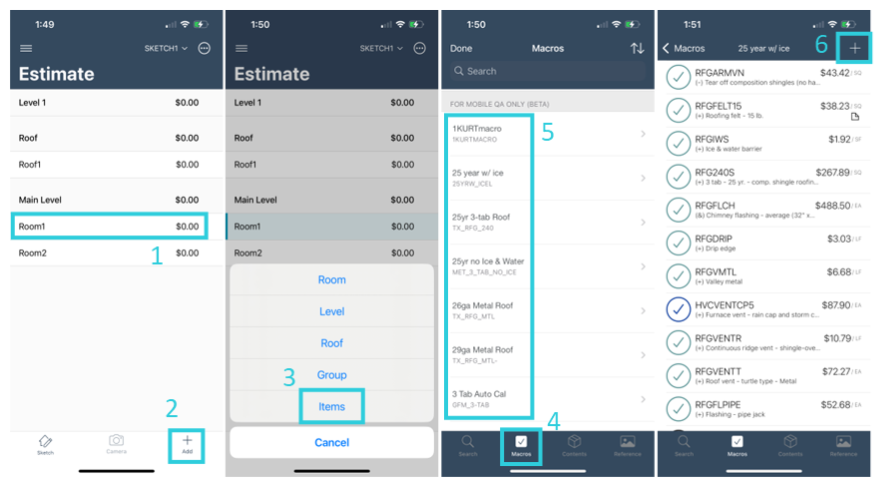Macros in Xactimate mobile
Create a macro
To create macros in Xactimate mobile, the line items must be already entered in the room.
- Open a project.
- In the navigation menu, select Estimate.
- In either the Sketch or List View page, select Start Estimate.
- Add items to a room, level, or folder. (See Adding and removing line items on iOS devices for details.)
From Sketch
- Select the Inventory icon.
- Select the room, level, or folder that has the items.
- Select the items that should be included.
- Select Add to Macro.
- Select Create new.
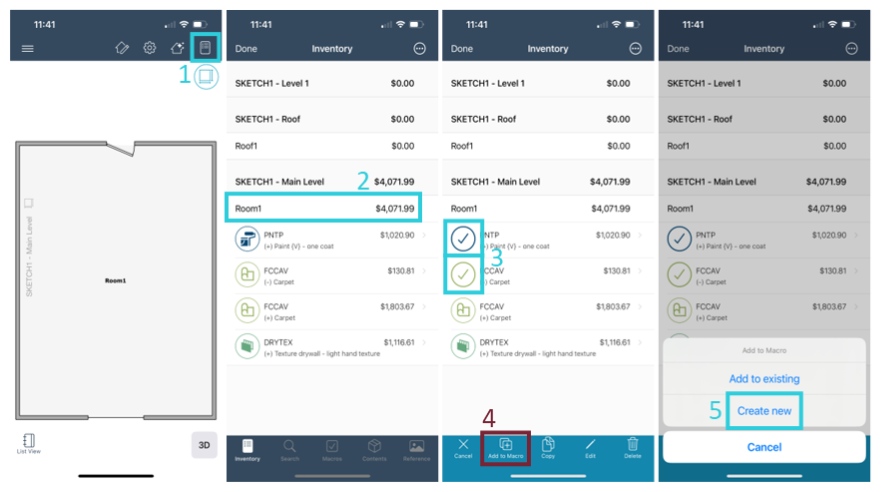
From Estimate Items
- Select the drop-down caret on the right of the row that includes the items.
- Select the items that should be included.
- Select Add to Macro.
- Select Create new.
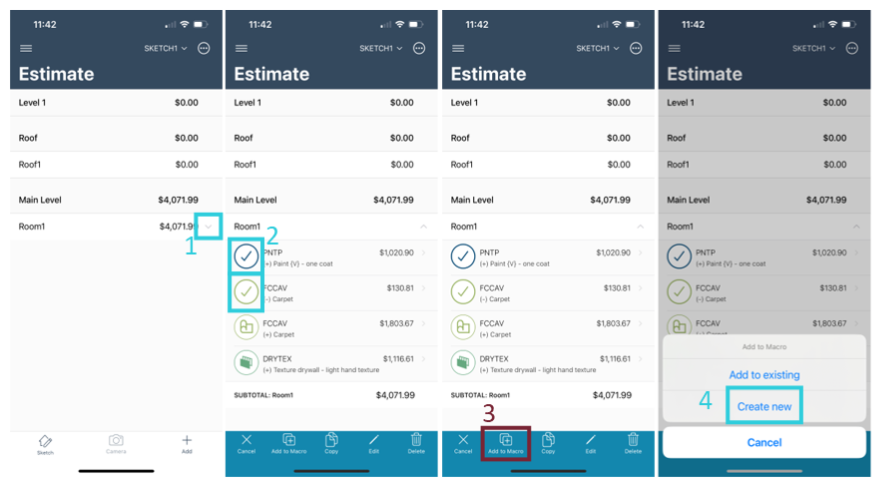
Access and use existing macros
- Open a project.
- In the navigation menu, select Estimate.
- In either the Sketch or List View page, select Start Estimate.
From Sketch
- Select the room(s) to which you want items added (or keep them all unselected to add items to the whole level).
- Select the inventory icon.
- At the bottom of the screen, select Macros.
- Select the appropriate macro from the list.
- Select the plus icon in the upper right to add the items.
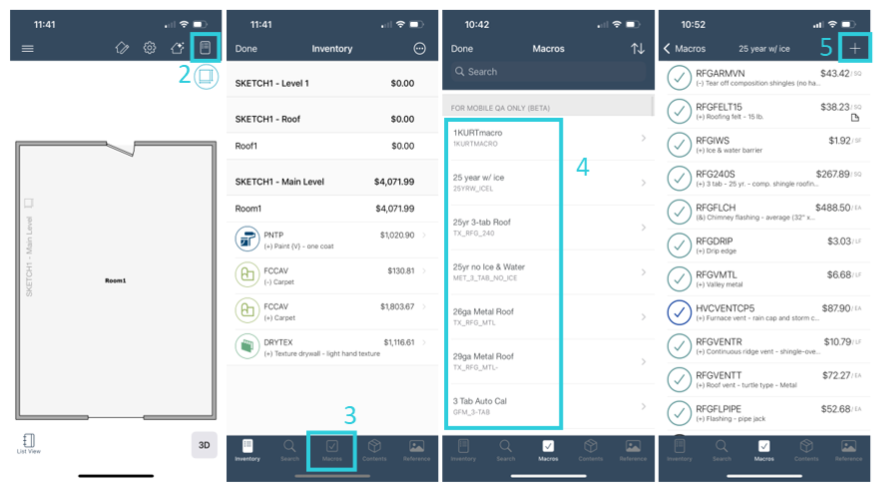
From Estimate Items
- Select the room(s) or level to which you want items added.
- At the bottom of the screen, select Add.
- Choose Items from the list that appears.
- Select Macros at the bottom of the screen.
- Select the appropriate macro from the list.
- Select the plus icon in the upper right to add the items.