Profile feature: Video Capture
Turning on this profile feature allows users to capture videos in Xactimate mobile. You can use the video capture feature by following the steps below.
Recording videos
- From inside the estimate, select Photos from the sidebar.
- Select an album, such as All Videos or one of the albums under Areas/Rooms.
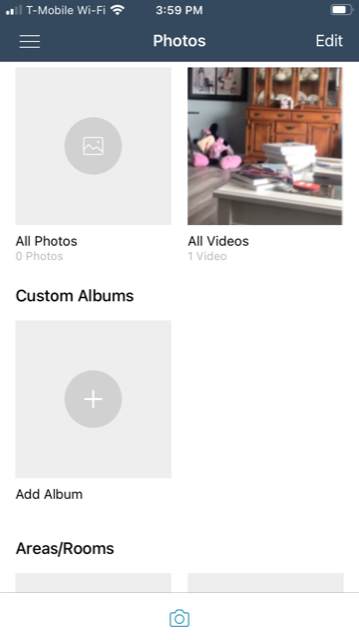
- Press the camera icon on the bottom of the screen to record a new video. You may need to grant the application access to your camera and microphone.
Adding details to videos
- Open the album that contains the videos you want to edit.
- Tap Select in the upper-right corner of the screen.
- Tap the thumbnails of the videos you want to edit.
- A gray line with the word DETAILS appears at the bottom of the screen. Tap the bar. This pulls up editable information about the video you selected.
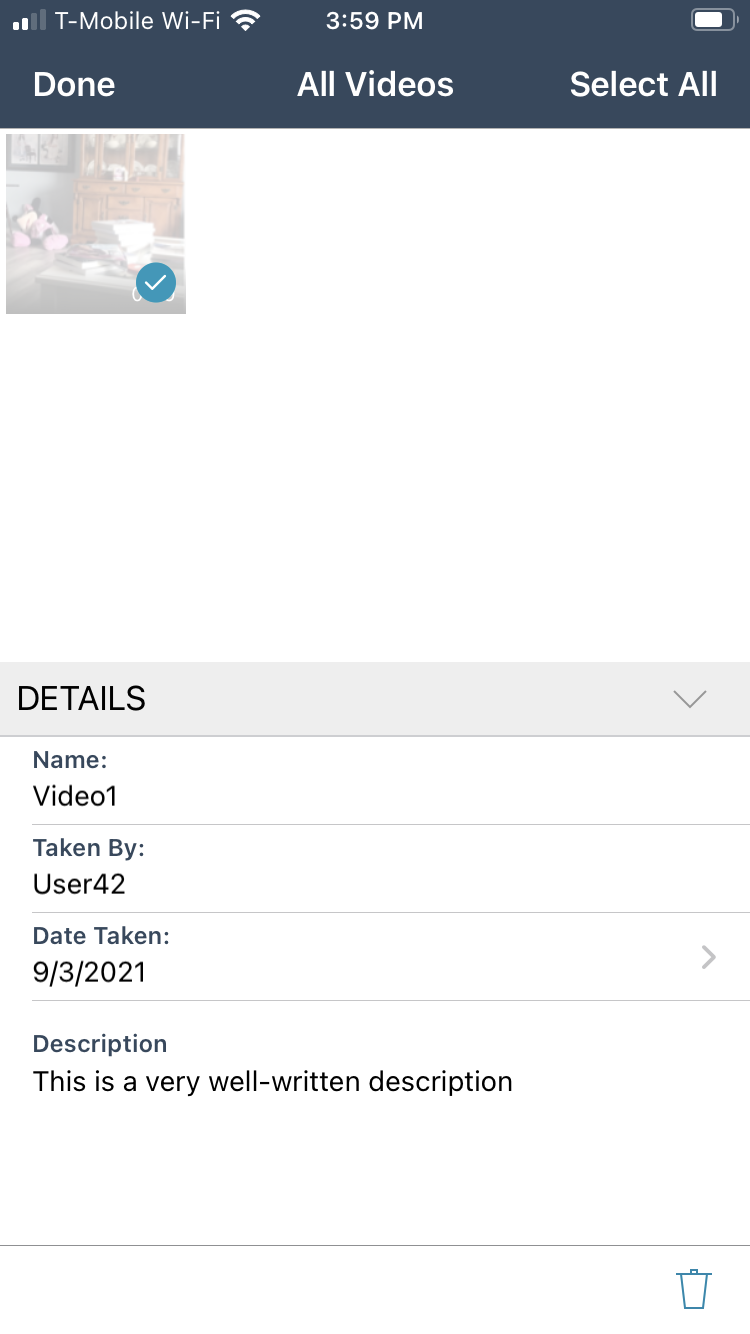
- Fill in information about your video. Information you can provide includes the video's name, date taken, who recorded the video, and the video's description.
This profile feature is enabled by default. If you'd like to disable this feature, follow the instructions in this article.
