Creating and using templates in Xactimate online
 Updated
by
Jill Bowers
Updated
by
Jill Bowers
Create templates in Xactimate online
- Open an estimate.
- Select Documents from your side navigation menu.
- Select Reports.
- Select the Documents tab.
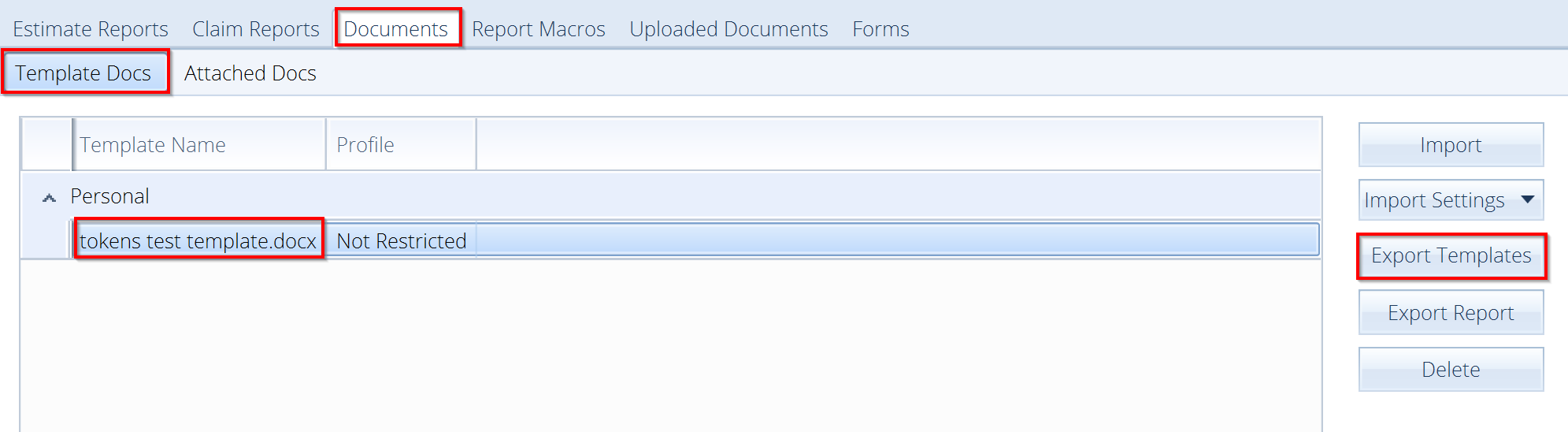
- Select Template Docs.
- Select Export Templates.
- Choose a location in the File Explorer window, then select Save.
- Open the template you exported.
- Customize the template as needed by inserting tokens (see the Insert tokens section below).
- Save the template and import it into Xactimate online.
Import a template into Xactimate online
- Save and close the Word document you created from the template.
- Open an estimate.
- Select Documents from your side navigation menu.
- Select Reports.
- Select Template Docs.
- Select Import to open a File window.
- Select the file you want to import.
- Select Open to import the new template.
Note: You can change how you import templates by changing your preferences in the Import Settings drop-down menu.
Insert tokens
- Open an estimate.
- Select Documents from your side navigation menu.
- Select Report Management.
- Select Insured Correspondence.
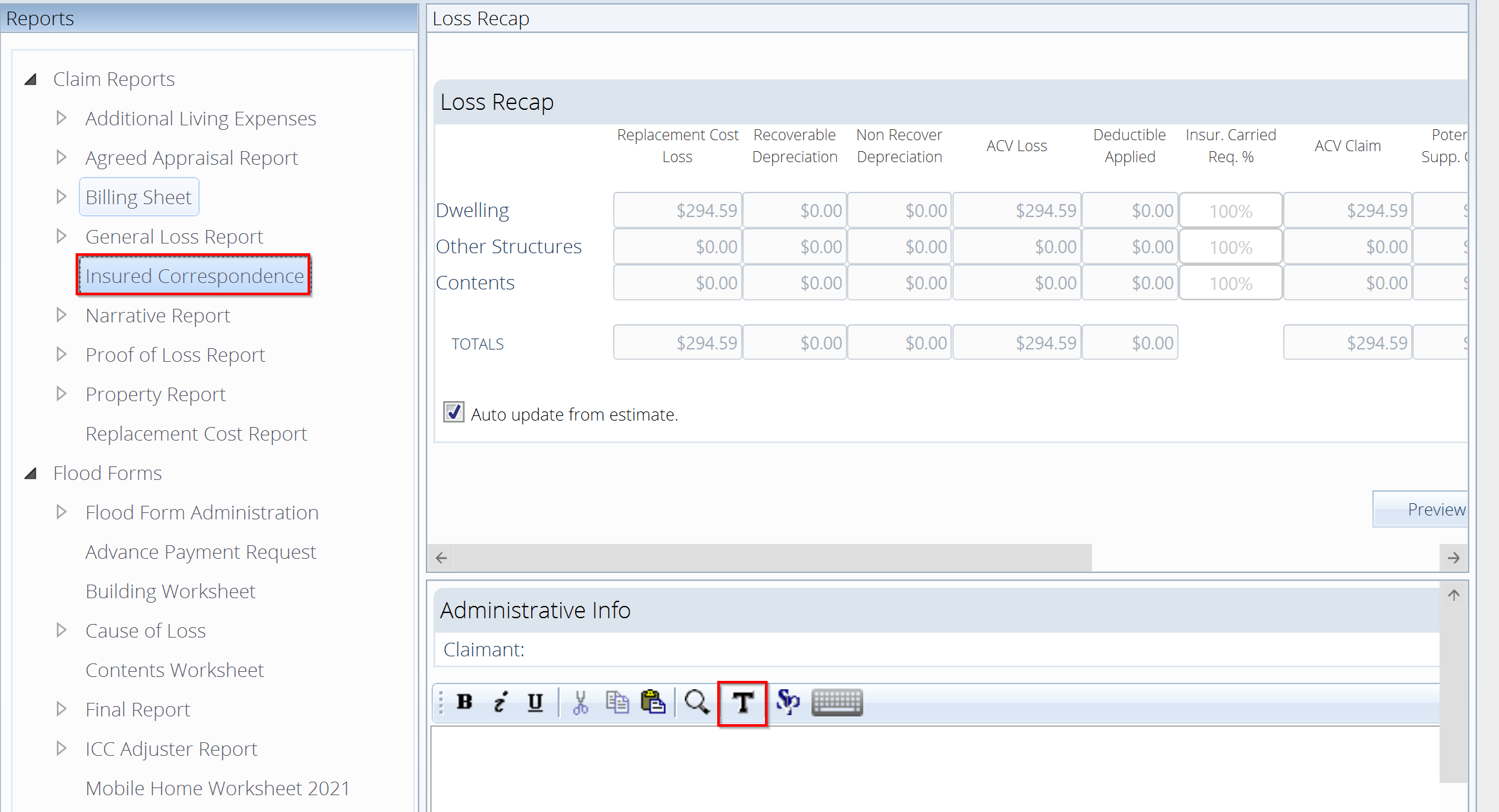
- In the text box on the right under Administrative Info, select the Tokens icon
 to open a window with a full list of tokens.
to open a window with a full list of tokens.
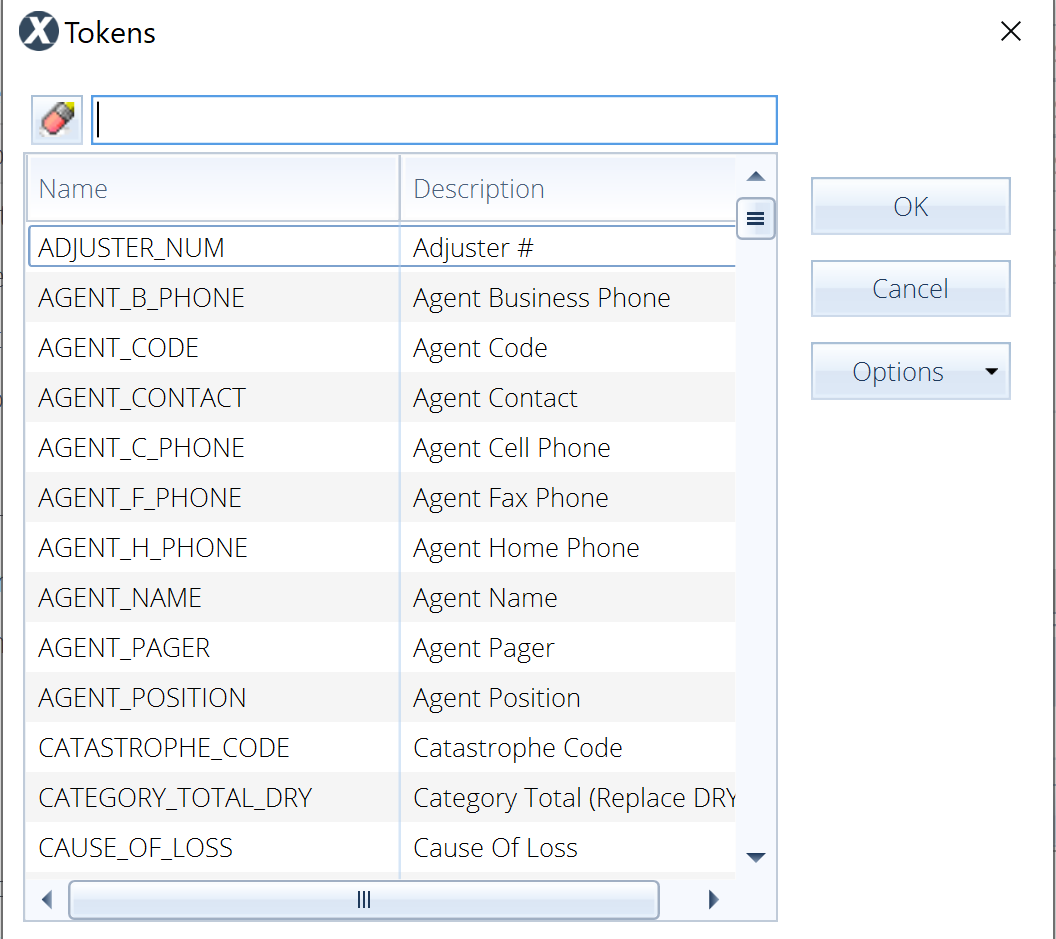
- Select one token.
- Use the search option or scroll through the token list to find your token.
- Select your token.
- Select OK. This closes the token window, and the token you selected appears in the text box in Report Management.
- Copy the token.
- Return to your template. Paste the token into your template.
- Or copy and paste from a full list of tokens.
- Select Options to open a drop-down menu.
- Select Send List to.
- Select Open as PDF to open a full list of tokens.
- Copy tokens from the PDF list and return to your template.
- Paste the token into your template.
- Repeat as needed.
Generate a document by using a template
- Open an estimate.
- Select Documents from your side navigation menu.
- Select Reports.
- Select the Documents tab.
- Select Template Docs.
- Select a template.
- Select Export Report.
- Choose a location in the File Explorer window.
- Select Save. The report automatically populates the token data.
 to open a window with a full list of tokens.
to open a window with a full list of tokens.