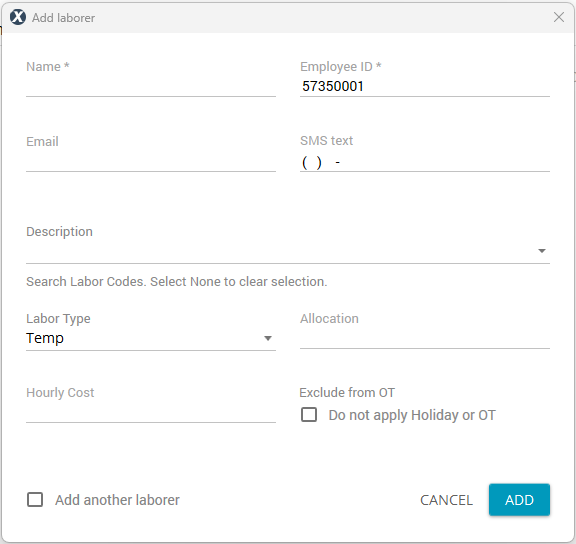Adding laborers to a project
When people are assigned Time & Materials labor worksheets, they can enter laborers in two separate tables:
Project Labor: Used for laborers that are already added to the project in Xactimate. Users can choose names from a dropdown menu, and their IDs and default labor type are automatically added to the table. Users still add the additional information on the hours worked.
New Labor: Used to enter new names and IDs for laborers, usually temporary workers. Users can manually enter names, IDs, and all the additional information on the hours worked.
To make the dropdown menu in the Project Labor table appear for assignees, you must first add laborers in Xactimate. You can also do this after sending the worksheet to the assignee, but the assignee cannot see the names in the menu until after you add the names and they have refreshed their browser.
To add laborers, complete the following:
- Navigate to Time and Materials > Project Laborers.
- Select Add laborer.
- Choose either Add laborers from staff or Add individual laborer.
Add laborers from staff
- In the window that opens, select all the staff members you want to add. You can also search for a name in the search bar or select the checkbox at the top of the table to select all the names.
- In the Description field that appears in the row, choose the specific type of work the laborer does, such as finish carpenter, project coordinator, trauma cleaner, etc.
- Select ADD.
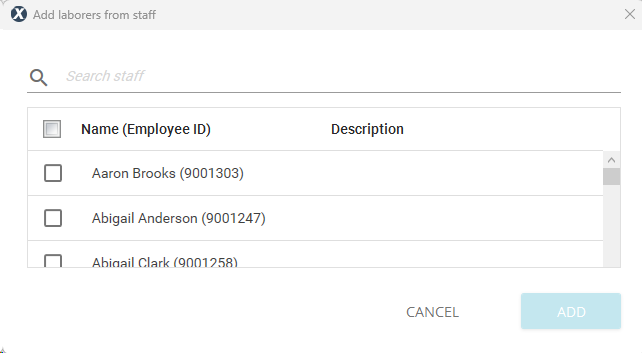
Add individual laborer
- In the window that opens, fill out all the necessary information:
- Name: Enter the name of the laborer.
- Employee ID: Enter the employee ID for the laborer (this is different from the Xactware ID and can be any number that works for your organization).
- Email: Enter the email for the laborer.
- SMS text: Enter the phone number that can receive text messages for the laborer.
- Description: Choose the specific type of work the laborer does, such as finish carpenter, project coordinator, trauma cleaner, etc.
- Labor Type: Choose the labor classification for the laborer, such as staff or temporary.
- Allocation: When applicable, enter the team or subcontractor to which this laborer’s time applies.
- Hourly Cost: When applicable, enter the minimum charge for the employee’s time.
- Exclude from OT: When applicable, select this to indicate that the laborer is exempt from overtime or holiday pay.
- Add another laborer: Select this if you are adding another laborer, and it will keep the window open when you select ADD.
- Select ADD.