Where can I find bypasses in Xactimate?
Using the bypass process, especially bypass reasons, helps users track important information, accurate data, correct dates, and other necessary information that projects need. Users can easily check on these requirements with the XactXpert tool, which checks projects periodically throughout the estimate process to be sure that you have the information and that it’s accurate.
Before anyone can use the XactXpert tool in Xactimate, it must be set up in Xactimate Admin. Reach out to your Verisk account manager to begin this process. Once the proper steps have been taken in Xactimate Admin, users can begin working with XactXpert in Xactimate.
Inspection window in Xactimate
XactXpert works with rules, including rules that require bypass notes and bypass reasons.
Most users have worked with rules in Xactimate in the past by using the Inspection window, shown here. You can find the Inspection window in the Complete tab, right above the Complete button. Select the Inspect button to open the inspection window.
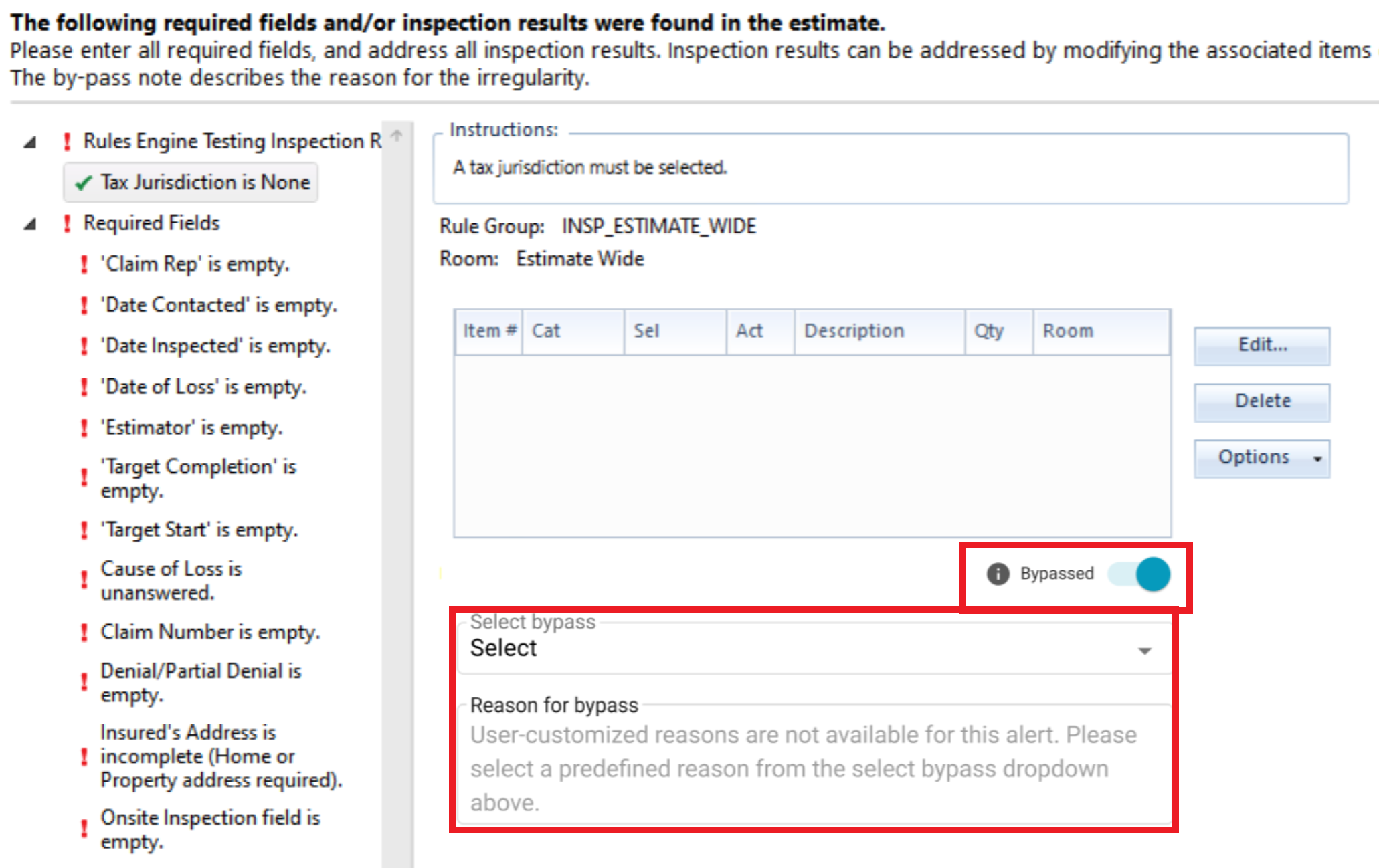
When you select an alert in the left side of the Inspection window, the error in Xactimate that needs attention appears on the right half of the window. You can fix the error in the window, or, depending on the type of alert you select, you can bypass the issue by scrolling to the bottom of the Inspection window, turning on the Bypassed toggle, and entering a note in the Reason for bypass text box. Bypass notes can only be used for Warnings.
Bypass notes allow users to enter a reason explaining why Warnings do not require any action. Once a bypass note is entered, the Warning is resolved.
Bypass notes in the Inspection drawer
- In the Inspection results drawer, select the expand/collapse button to the right of the alert name.
- Turn on the Bypassed toggle to open a text box.
- In the Reason for bypass text box, choose a reason for not changing anything in the estimate shown by this Warning. Depending on the settings in Xactimate Admin, you can choose from bypass reasons already available for your profile or instance or create a new bypass reason.
The Warning icon then turns into the blue bypassed icon.

No further action is required for the Warning.
