Use XactAI to create photo descriptions in mobile
Xactimate now incorporates AI to help you create descriptions for photos in your projects. If you want to add it to your account, contact your account manager or our sales department (800-424-9228). You can also purchase XactAI in the Xactware store.
When enabled, Xactimate creates labels and descriptions for photos that do not already have them, but you must review and approve (or change) the generated content before completing the project to preserve the added text. Any AI-generated text that you do not approve or change is hidden once you complete the project.
If you have verified that Xactimate is up-to-date and that you should have access to XactAI, but it does not seem to be working, check your settings to ensure you have it enabled:
- Close any open projects.
- Open the navigation menu.
- Select Settings.
- Scroll down to Allow AI labels and descriptions.
- If not already selected, select the toggle to activate XactAI.
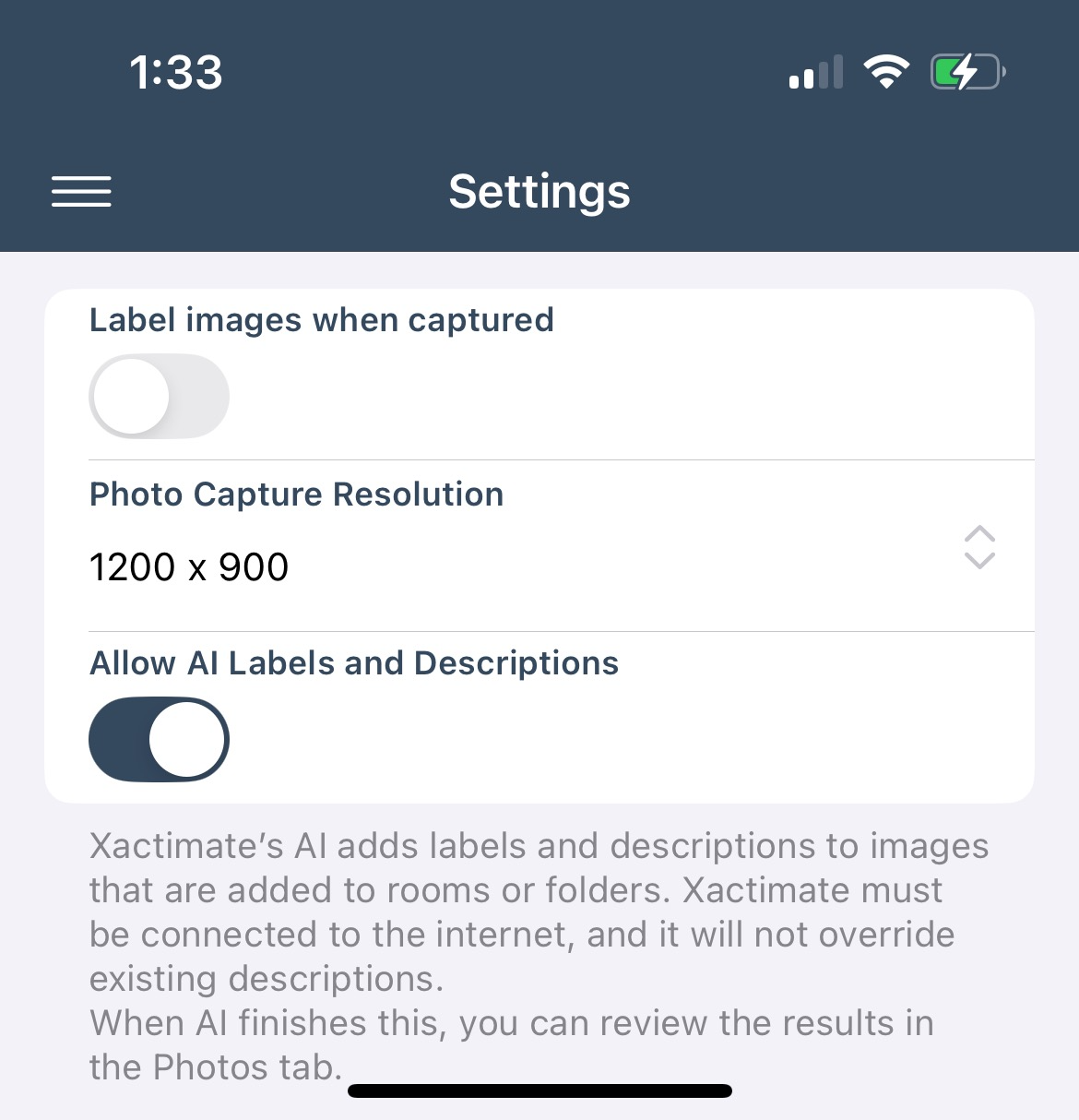
Access AI text
To access the AI text generation from within a project, select Photos in the navigation menu. If it is your first time accessing Photos with this feature enabled, an information screen appears that provides a high-level description of Xactimate’s AI labeling. When you are done reviewing the information, select Done.
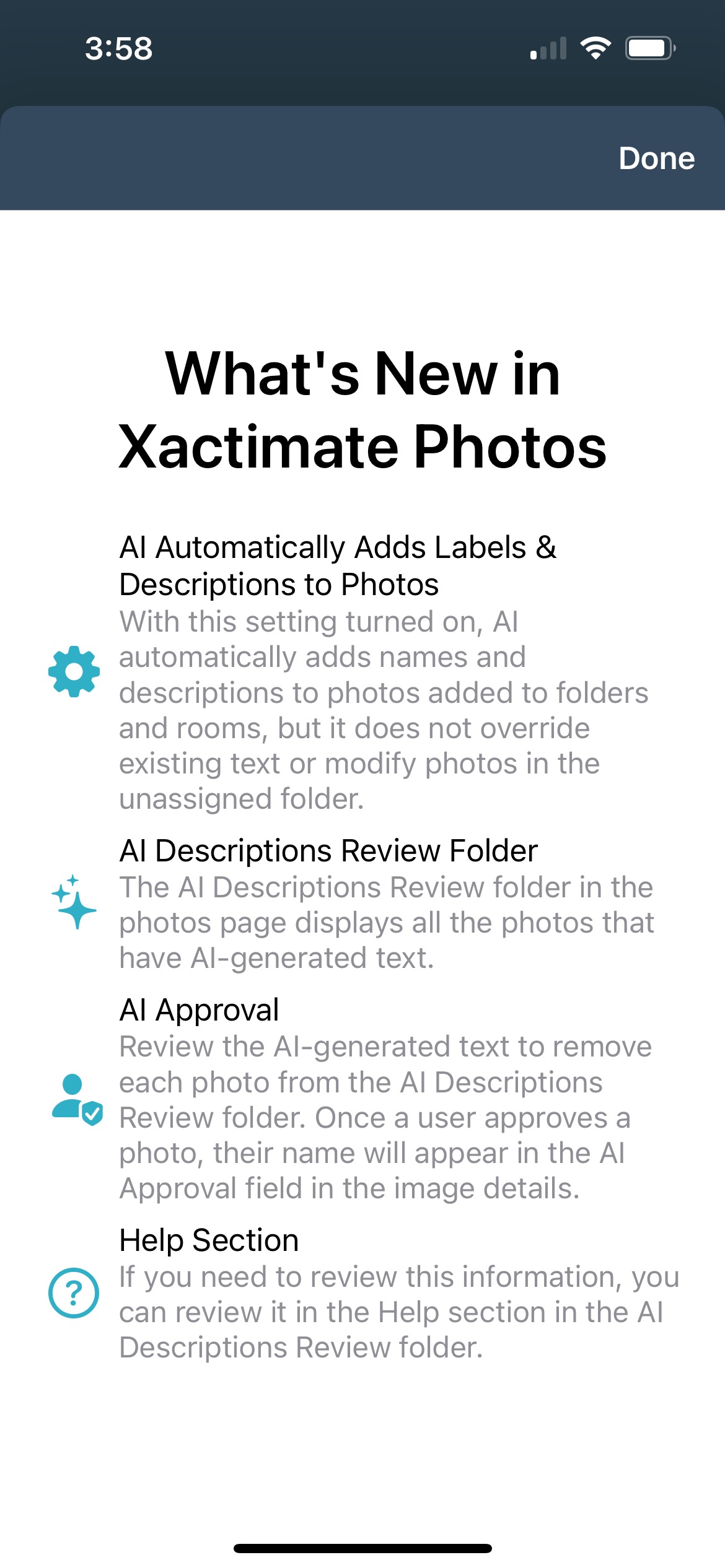
Once you add photos to a room or folder, XactAI automatically begins reviewing the images and creating a name and description for each. Once it initiates, a header appears at the top of the Photos screen, labeled AI Review.
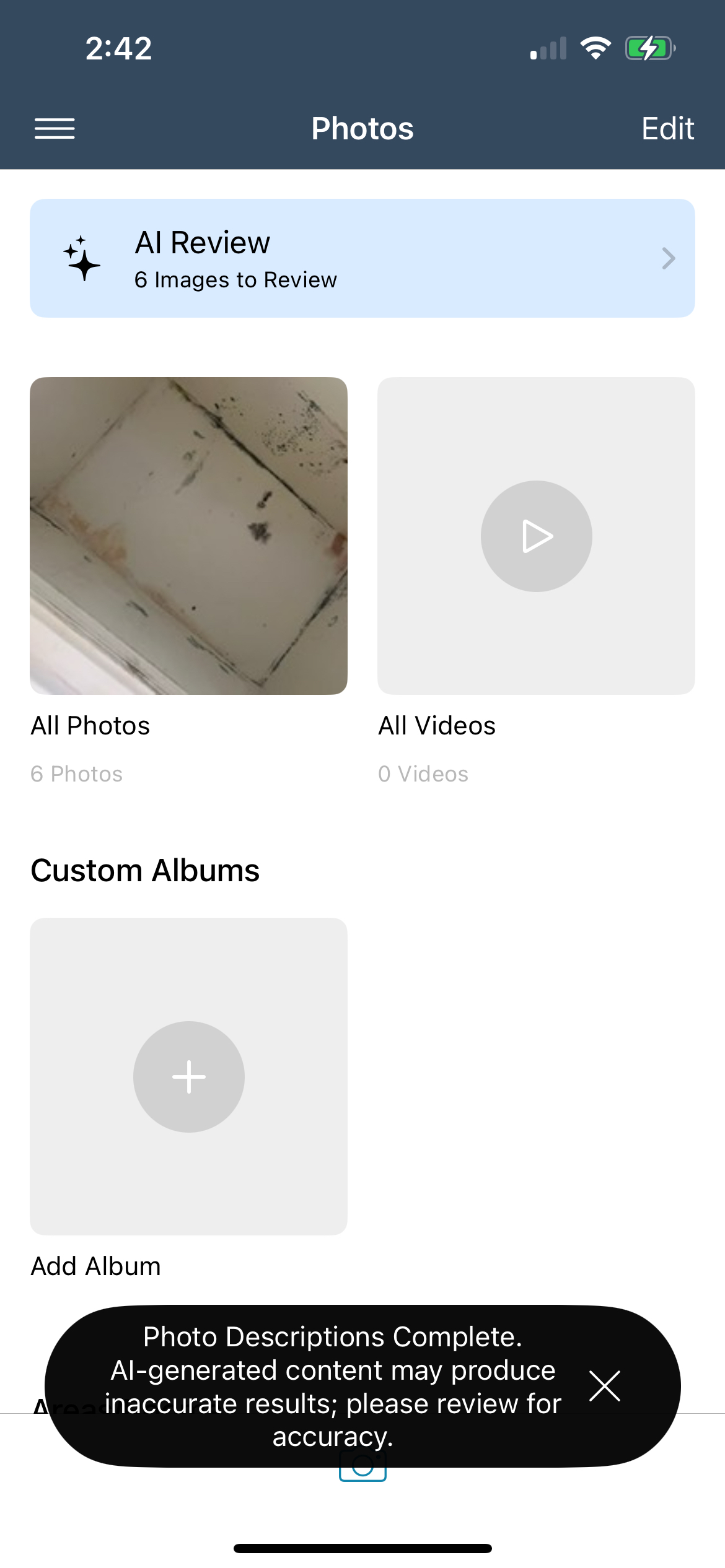
XactAI typically generates text within moments, but it can take longer when the internet connection is slow.
When the AI text is ready for review, Xactimate adds the number of prepared photos next to Photos in the navigation menu.
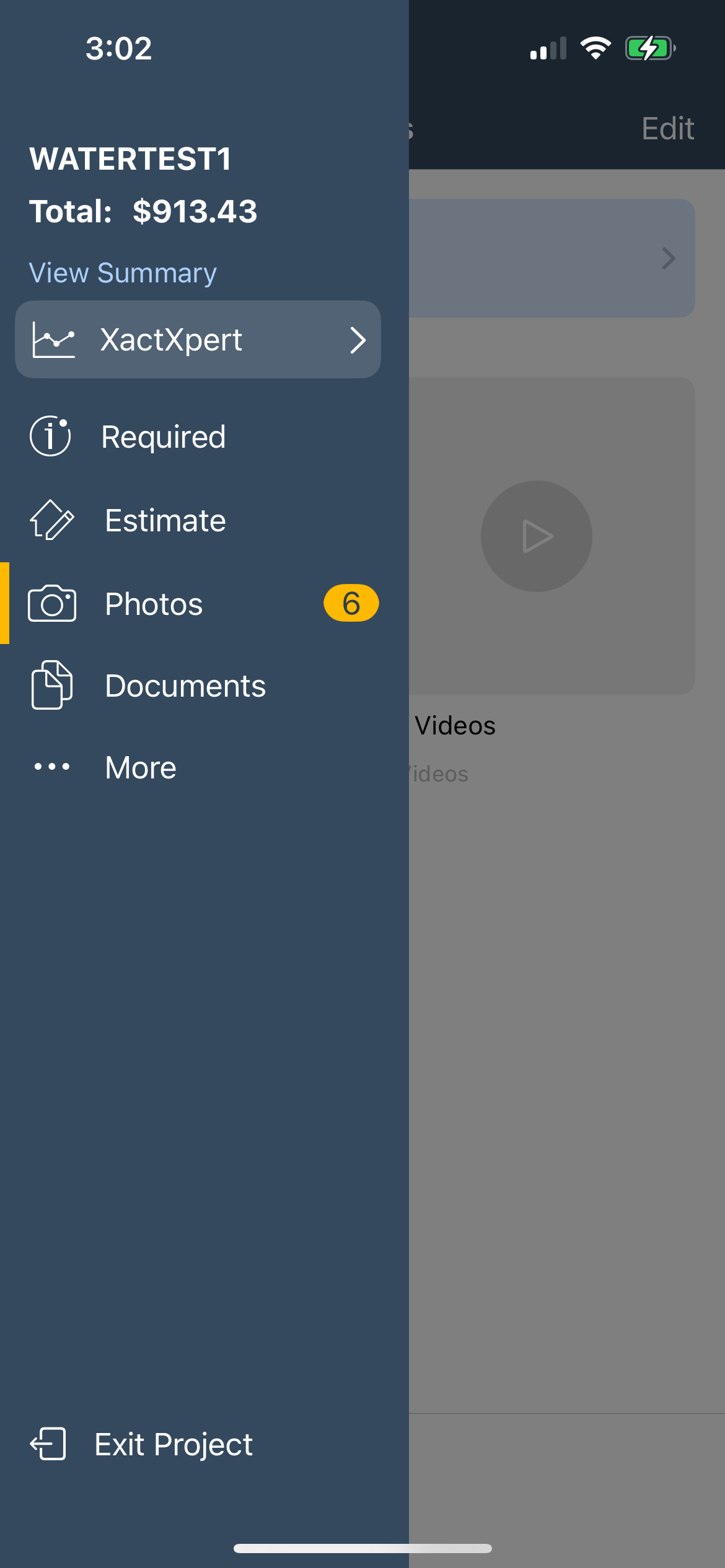
When you are ready to review the text, complete the following:
- Open the Photos page again (if not still open).
- Select the AI Review section.
AI-generated content is accompanied by an AI sparkle icon to indicate that it was created by AI.
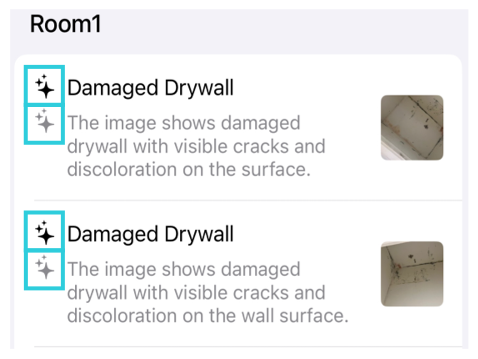
You must review and approve (or edit) all content that includes this icon before you complete the project, or Xactimate hides it.
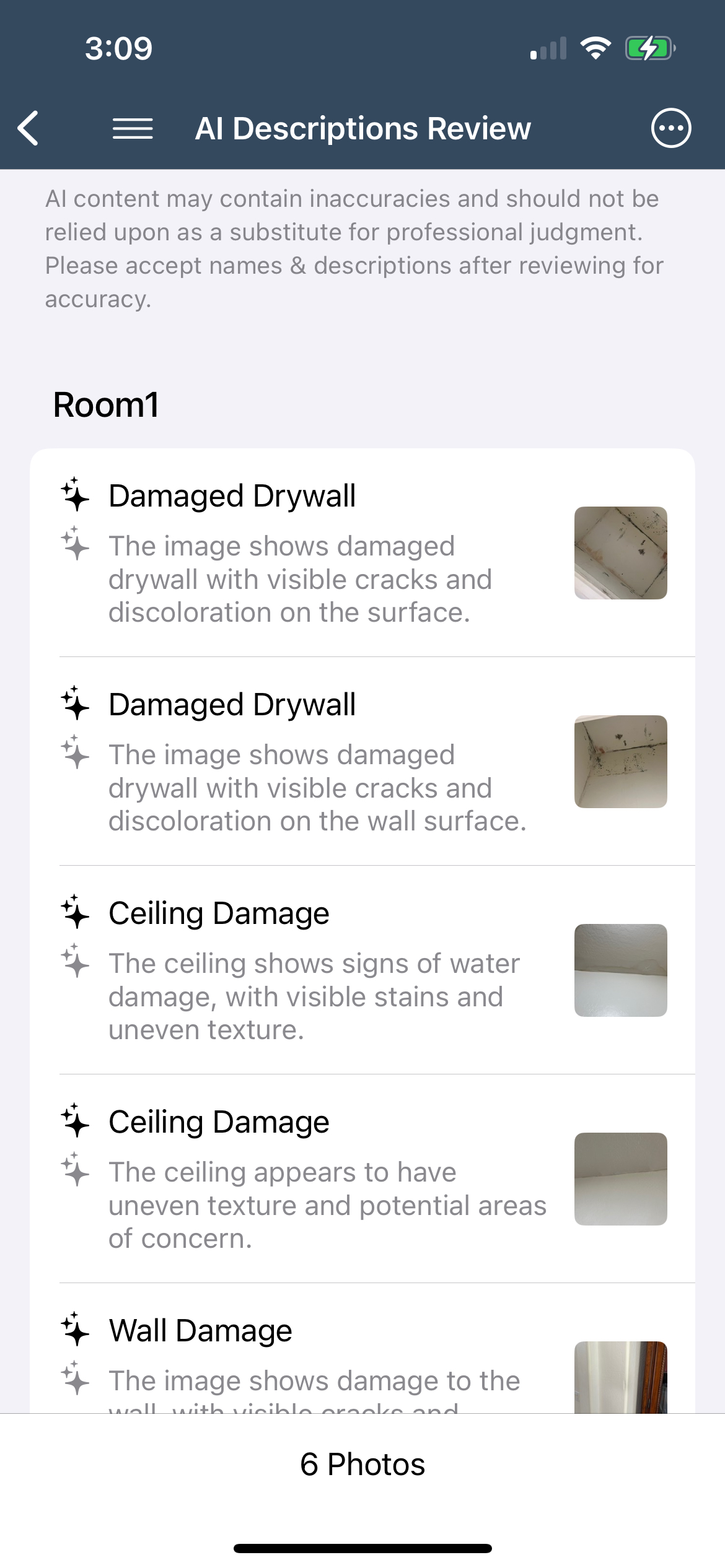
Review AI text
Approve text
You have three options for reviewing and approving image text:
- Swipe left on the image descriptions you want to approve.
- Approve multiple photos at once by touching the three dots in the upper right of the screen, then touch Select. You can then choose the images you are ready to approve by touching each desired row or dragging along the circles to quickly select and scroll (or touch Select All at the bottom of the screen). When ready, select Approve in the lower right corner of the screen.
- Select the photo you want to review. This opens a larger version of the image with the image name and description underneath. If you have no changes to the AI-generated text, select Approve under the photo to accept the text.
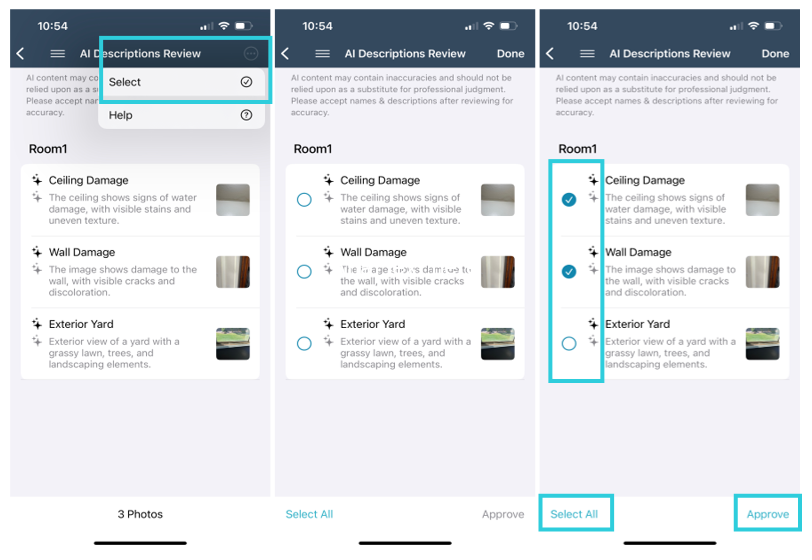
When the text is approved, Xactimate adds a field to the photo details (in the regular photo folders) with the name of the approver and the date of approval.
Modify text
To modify the AI-generated text, complete the following:
- Select the photo you want to change.
- Select the appropriate text field (either Image Name or Description).
- Make your changes.
Once the text is edited, it is no longer considered AI-generated, and the AI sparkle icon is replaced by the revert icon.
- When satisfied with the text, select Approve or Save (the option changes from Approve to Save if you make changes to both fields).
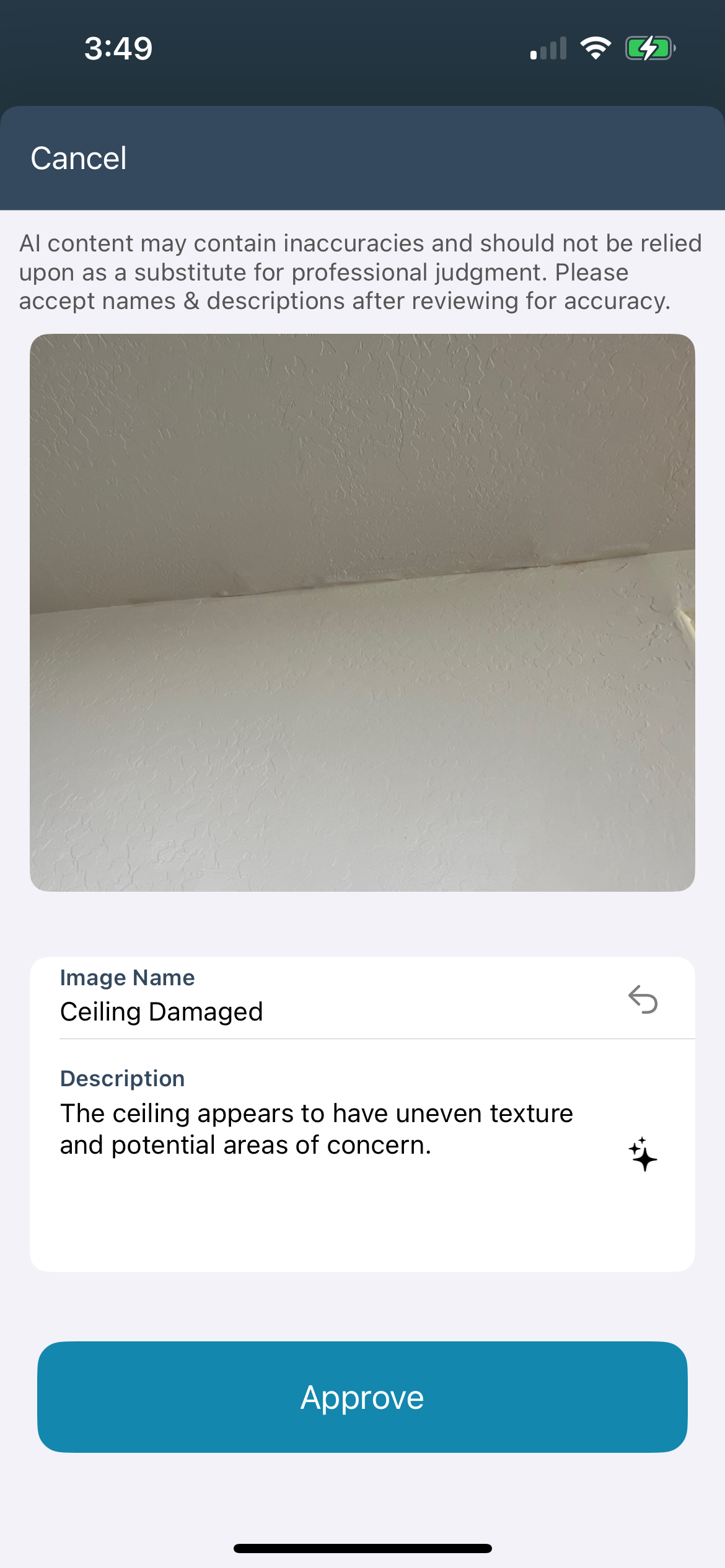
Identify AI-generated text in photos
Images in the usual folders do not include the AI-generated text until you approve it in the AI Review section. Here are a few things to keep in mind:
- If either the Name or Description field has approved AI-generated text, the AI sparkle icon appears next to the approved field.
- If you have not approved the AI-generated text or if you edited and saved it, the AI sparkle icon does not appear.
