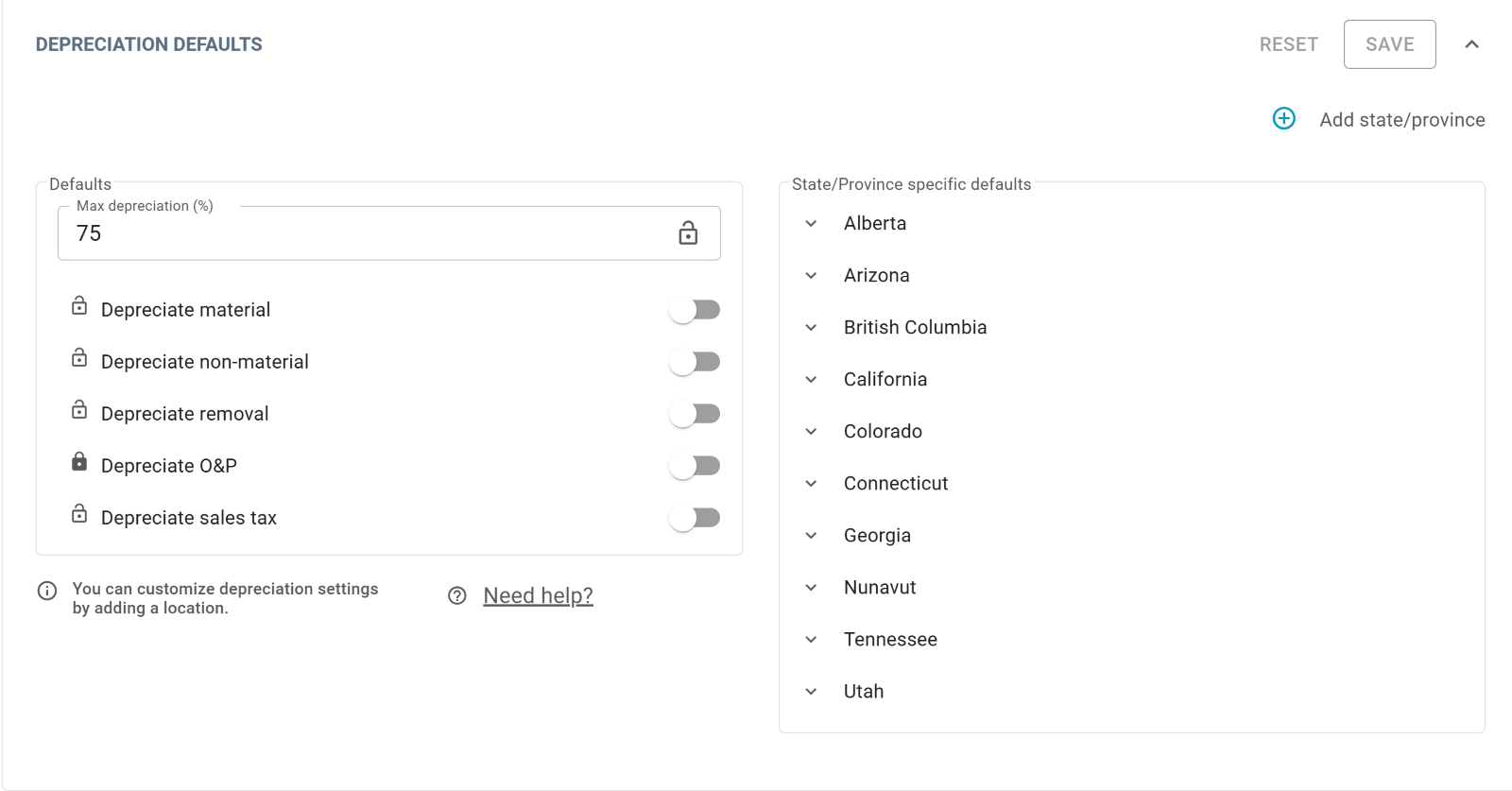Set depreciation defaults in Profiles in Xactimate Admin
 Updated
by
Jill Bowers
Updated
by
Jill Bowers
Find depreciation defaults in Profiles
- Select Profiles from the menu on the left side of the screen.
- Select your profile from the table.
- Select the Depreciation tab.
- Find the DEPRECIATION DEFAULTS box.
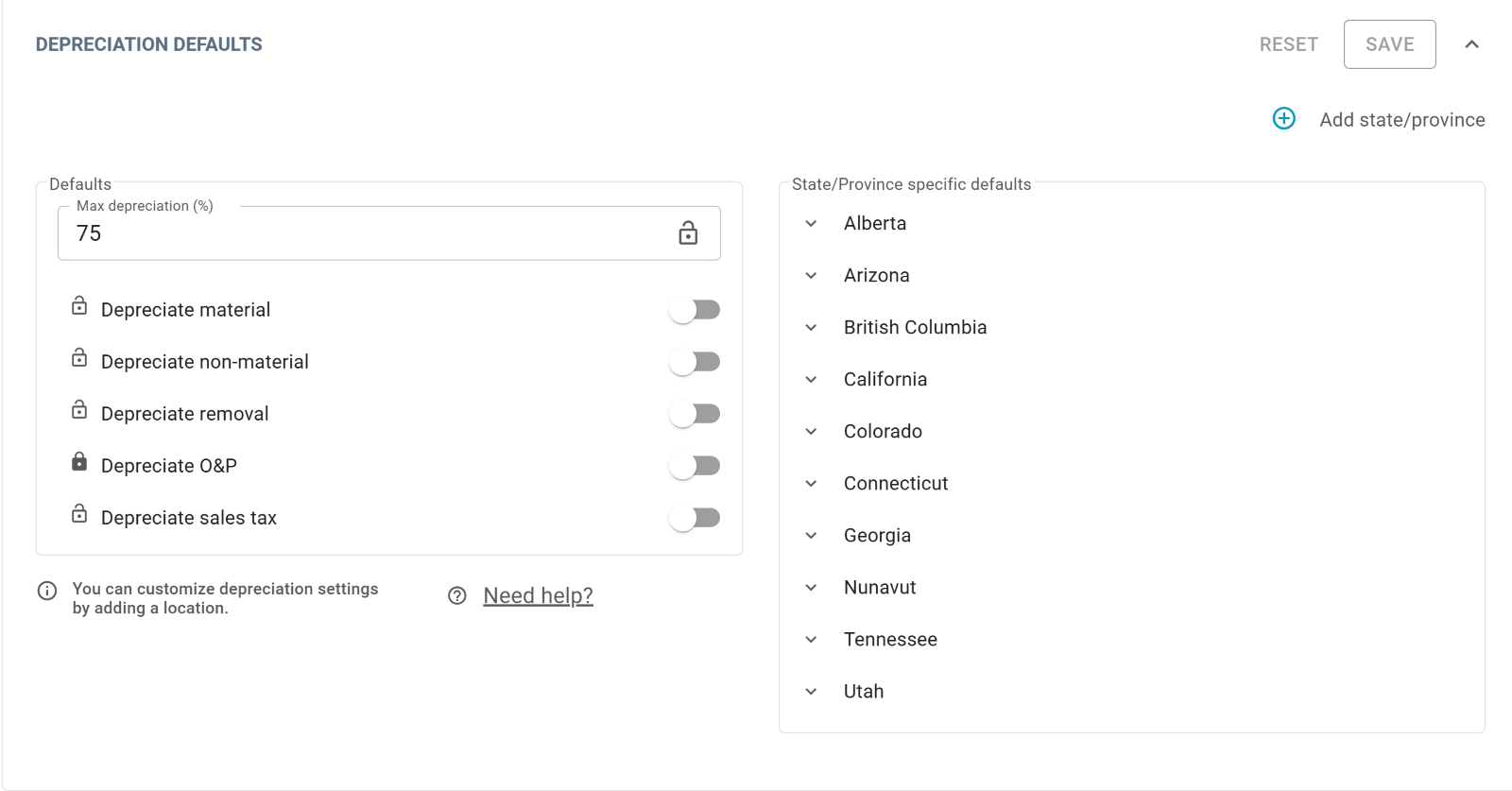
All coverage defaults
- Select Add state/province to open the Add depreciation options side drawer.
- Select your country.
- Select your state from the dropdown menu.
- Select All under the state you selected to apply the same depreciation setting to all coverage types.
- Select Add.
Coverage-specific defaults
- Select Add state/province to open the Add depreciation options side drawer.
- Select your country.
- Select your state from the dropdown menu.
- Select Coverage specific under the state you added.
- Set the max depreciation percentage.
- Switch on the toggles next to the desired depreciation types. Depreciation types include:
- Depreciate material
- Depreciate non-material
- Depreciate removal
- Depreciate O&P
- Depreciate sales tax
- Repeat as needed for all selected states.
- Select Add.