Renewing Xactimate licenses in Customer Portal
When it's time to renew your subscription, you can do so in the Subscriptions tab of the Customer Portal.
- Select the Show cancelled checkbox.
- To renew an expired subscription, select Unlock Xactimate.
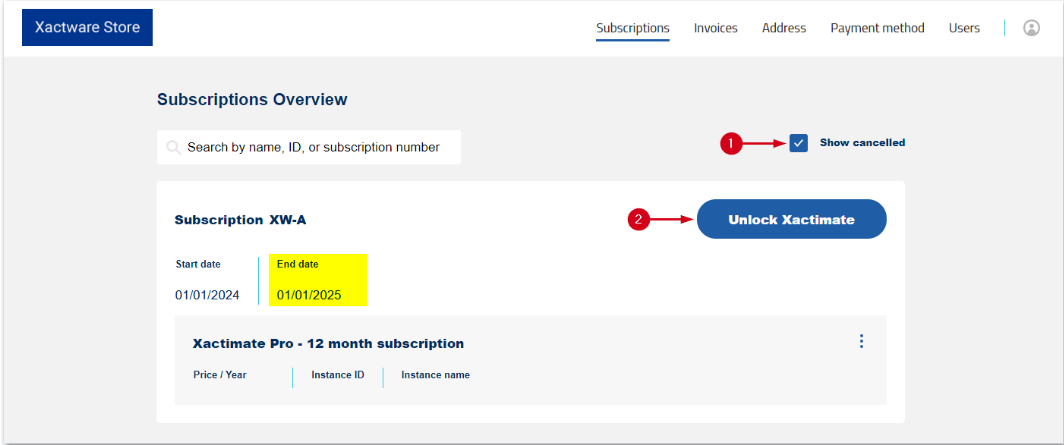
- Select your subscription term.
- Click Select for your desired plan.
- Select Go to Checkout.
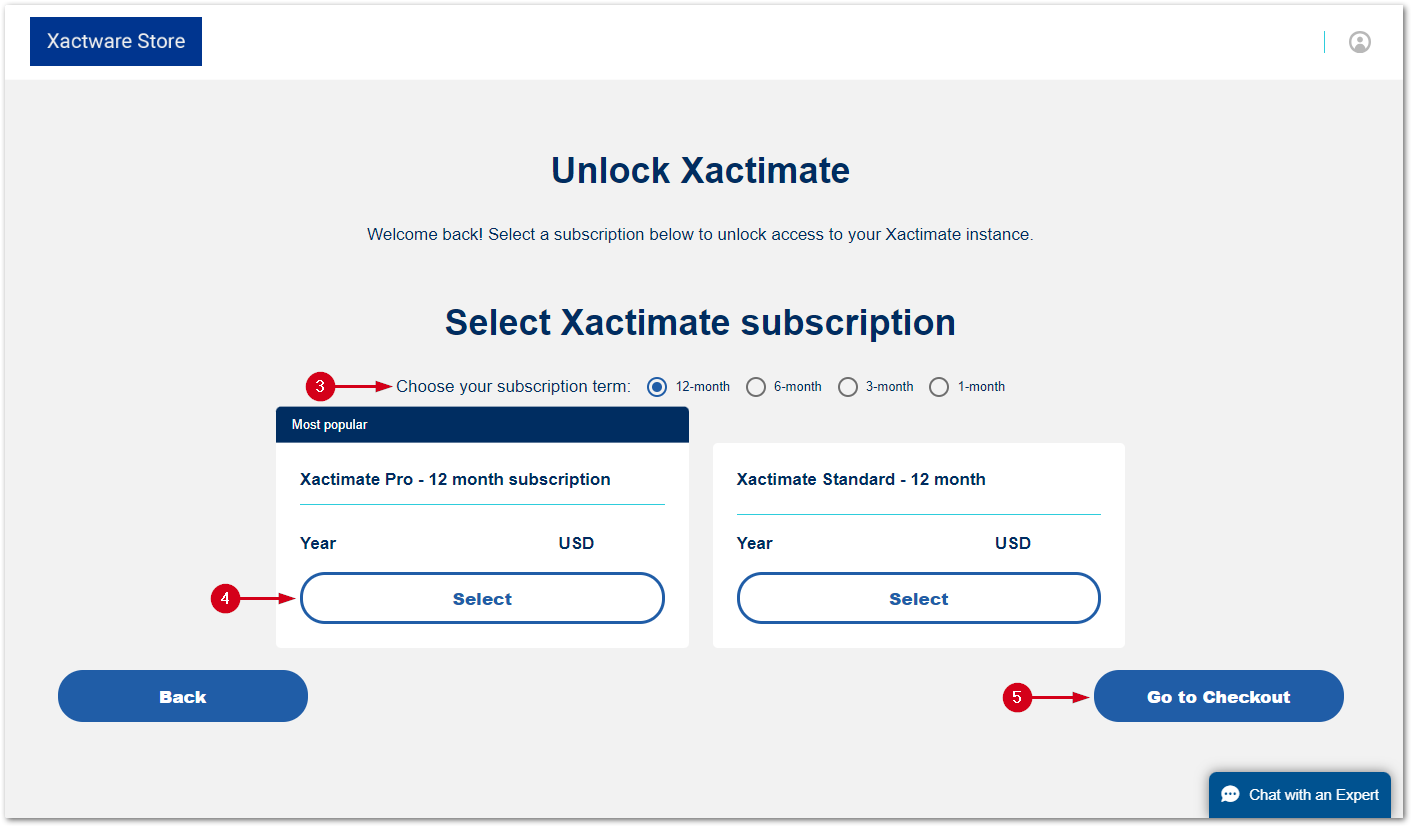
- The shopping cart loads. If the information looks correct, select Go to Checkout.
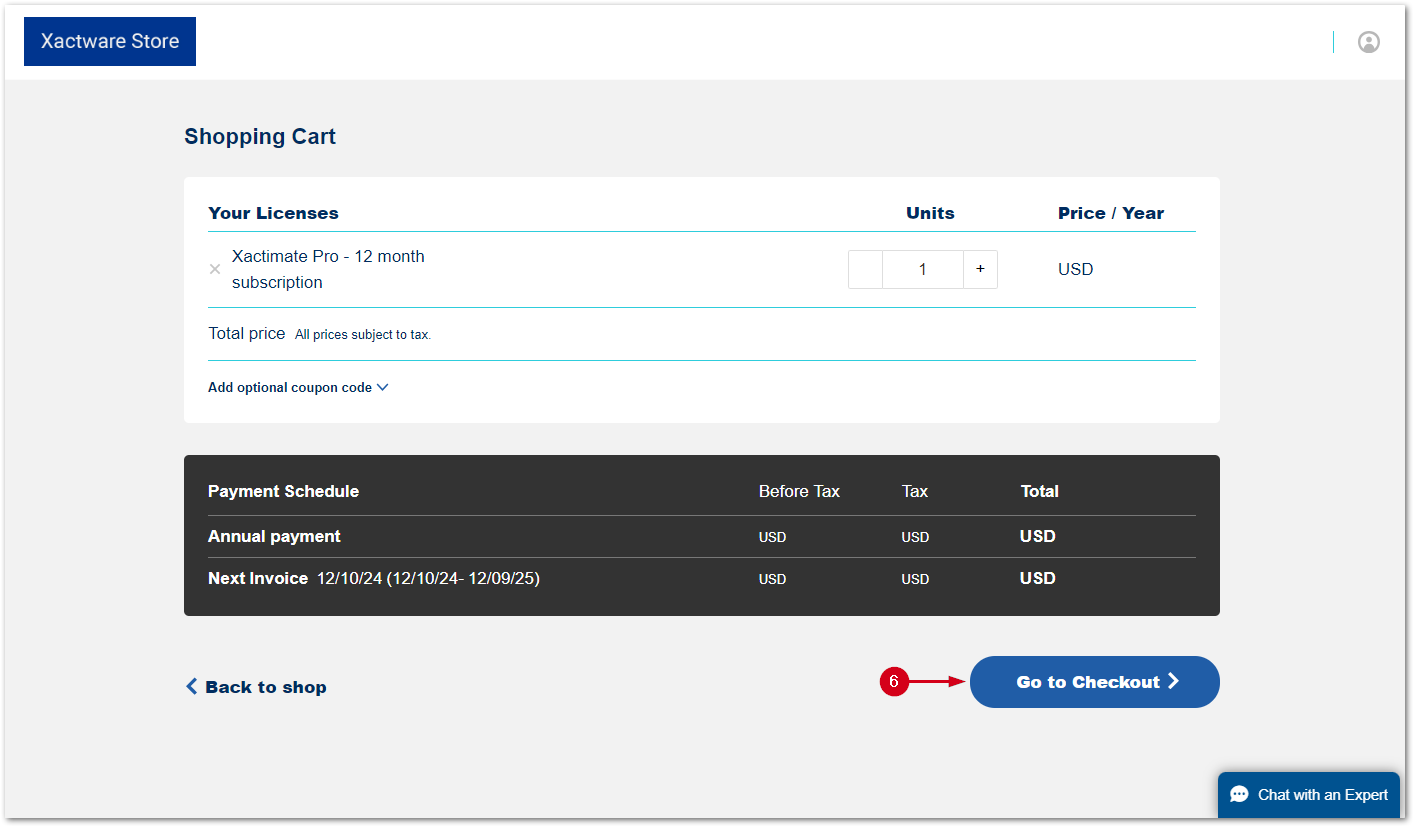
- Select the checkbox to confirm that you accept the Terms of Service and our Privacy Policy.
- Select Confirm purchase.
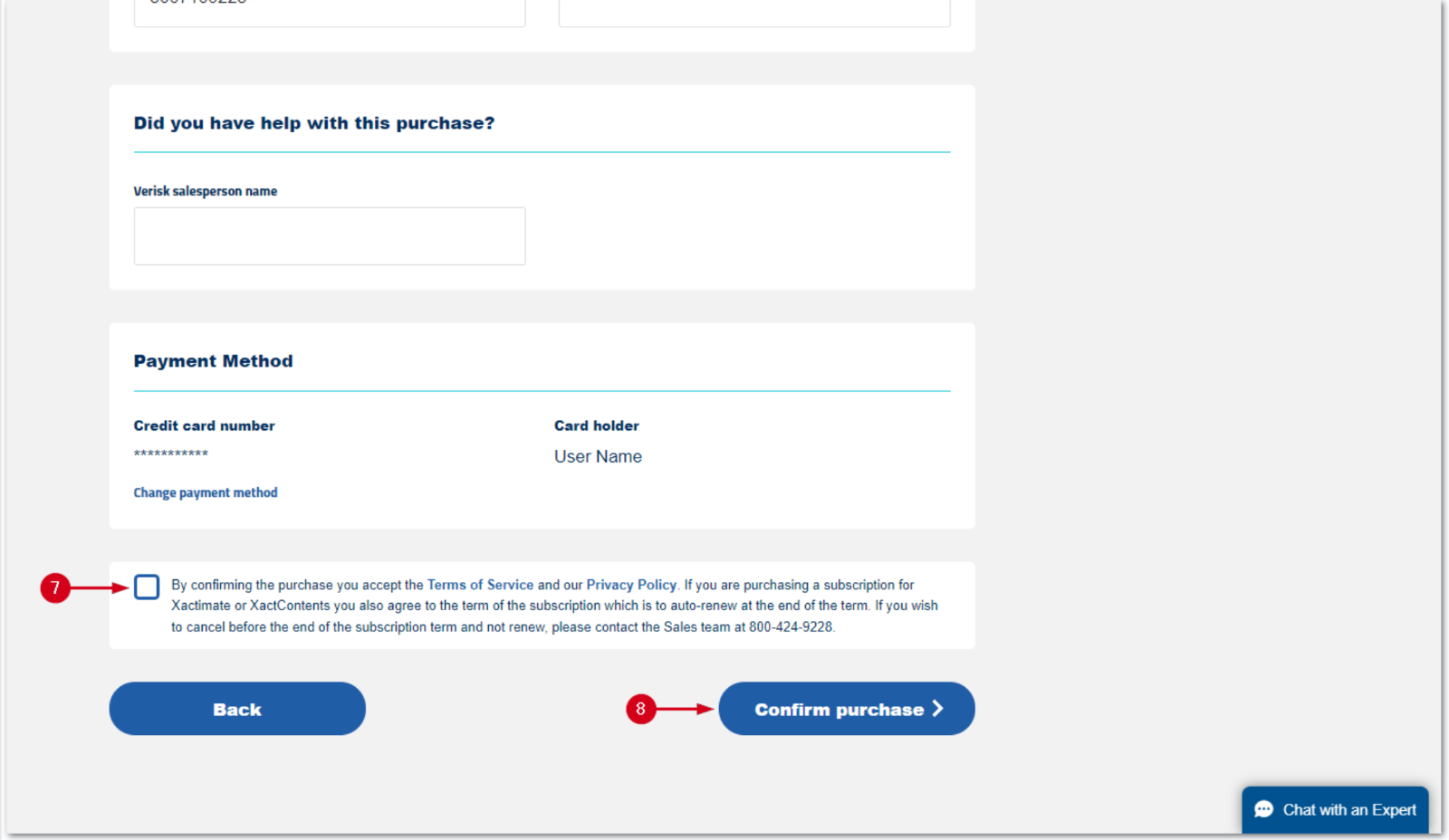
Troubleshooting
Auto-renew
Your subscription is set to auto-renew but is not renewing.
- It’s possible that it is not yet time to renew your subscription. If you have questions about when your subscription should be renewed, contact Sales. Sales is available via phone at 1-800-424-9228 from 7:00am – 5:00pm Mountain Time, Monday through Friday.
- If you signed up for auto-renew but your subscription is not renewing, double-check the billing information in the Customer Portal. Your information might need to be updated.
- Contact the Support team via chat in the eService Center or by calling 800-710-9228.
You don’t want your subscription to auto-renew.
Call Sales at 1-800-424-9228 to cancel auto-renew.
The Subscriptions Overview is blank.
If no results appear when you look for subscriptions, contact the Support team via chat or call 1-800-710-9228.
