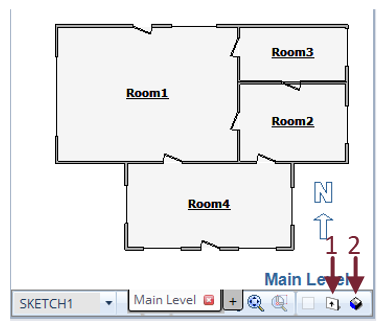Elevation View
Elevation View in Xactimate shows the walls of the structure from the side, allowing you to easily visualize the wall as well as add, delete, or edit windows, doors, missing walls, and reference areas.
To enter Elevation View, select the Elevation View button (see 1 in the attached screenshot). From here, move the cursor to the side of the wall you want to view, and a small, red arrow appears. When the arrow points to the right wall, click your mouse to show the elevation view from the side with the arrow.
You can also access the functionality of Elevation View using 3D View. You can view, add, delete, and edit windows, doors, missing walls, and reference areas directly in 3D View without using Elevation View. To do so, select the 3D View button (see 2 in the attached screenshot). From here, you can move the 3D rendering until you see the appropriate side of the wall you want. Select it to show the elevation view of that side of the wall.