Creating and viewing reports in Xactimate for iOS
Accessing reports
To find available reports for your project, open the menu by selecting the hamburger icon ( ), then select Documents > Reports.
), then select Documents > Reports.
Adding reports
To add a report, complete the following:
- From the Reports screen, select the plus icon (+) in the top right to open the New Report page.
- From here, select Reports to view the available reports.
- Select the appropriate report from the list that appears, and Xactimate returns to the New Report page.
- If necessary, select Languages (which opens a language list you can choose from) to change the language.
- After you select a report, Create appears in the top right corner. Select it to create the selected report in the selected language.
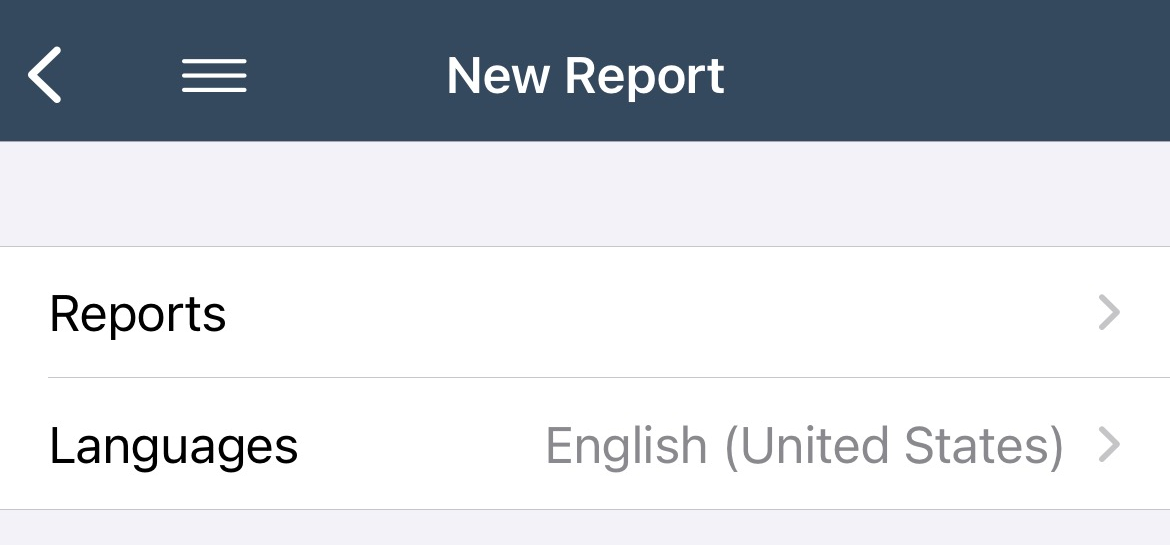
Viewing reports
All generated reports appear in a list in the Reports page. Select one to open and view it. You can also export the report by opening it and then selecting the export icon () in the top right.
Deleting generated reports
From the Reports page, find the report you want to remove and slide your finger across it from right to left, as you would to delete most iOS list items.
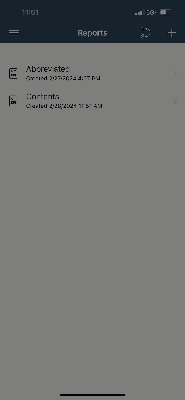
Resequencing line items
If you need to resequence line items in your reports, select the resequence icon ( ).
).
