Viewing photo dates
You can view the date a photo was taken and whether the date was modified.
Viewing the date
To view or modify the recorded date a photo was taken, open the photo in Xactimate and select Details.
The Date Taken field appears within the expanded menu, and you can select it to modify the date.
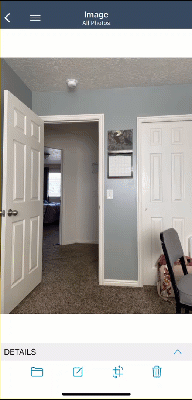
Viewing date modifications
If the date was modified, “edited” appears next to the date taken.
You can select the Date taken field to view the change and the description, if included. You can then revert the change, if necessary.
