Using Sketch AR to add doors and windows to existing rooms
You can use Sketch AR to add doors and windows to rooms you have already created. Adding them with Sketch AR is fairly similar to placing them in Sketch, but this allows you to measure the openings and automatically use the measurements.
Using Door AR
- Within the sketch, select the flyout menu (upper right) to open it.
- Select the door options.
- Select Door AR.
- Tap the approximate location on the room wall in the sketch where the door is located.
- Follow the prompts on the screen:
- Capture the floor as instructed to establish a basepoint for the room height.
- Capture first one corner of the door and then capture the opposite diagonal corner.
- Select Done.
- In the Confirm screen that appears, select Save.
The following video goes through using Door AR, but the same steps apply to Window AR:
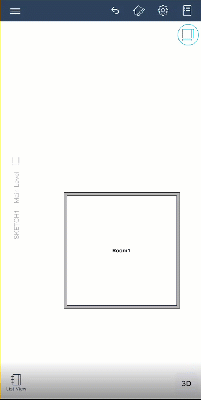
Using Window AR
- Within the sketch, select the flyout menu (upper right) to open it.
- Select the window options.
- Select Window AR.
- Tap the approximate location on the room wall in the sketch where the window is located.
- Follow the prompts on the screen:
- Capture the floor as instructed to establish a basepoint for the room height.
- Capture first one corner of the window and then capture the opposite diagonal corner.
- Select Done.
- In the Confirm screen that appears, select Save.
