Accessing Xactimate desktop when it opens off-screen
Occasionally, Xactimate opens, but you can't see the program. This usually happens when you switch from using multiple monitors to a single monitor.
There are several options to resolve this issue:
- Make sure Xactimate is the active application and press Windows+Shift+left arrow. This will shift the Xactimate window to the left.
- Hover your mouse over the Xactimate icon on the task bar to bring up a small preview window (it may look blank). Right-click on the preview window (not the icon on the task bar) and click Maximize. That should maximize the Xactimate window and bring it back into view on your monitor.
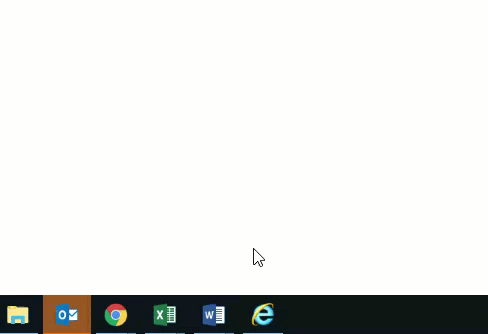
- Press Ctrl+Shift+Esc to open the task manager. Under Apps, right-click on Xactimate and select Maximize.
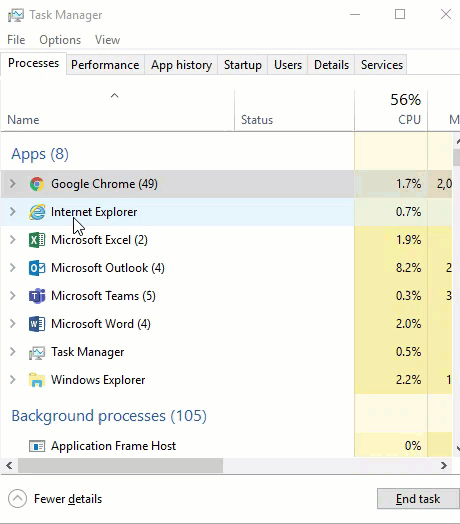
- Use the following Windows key strokes to move a program that may be off the display screen. These same keystrokes work in Windows 7, Windows 8.1, and Windows 10.
- If Xactimate is not the active application, press Alt+Tab; while holding Alt, press Tab until Xactimate is selected. Xactimate will still not be visible on your screen.
- Press ALT+SPACE to bring up the system menu (you won't see it because it is off screen)
- Press M to select the "Move" menu choice.
- Press the up arrow key to attach it to the mouse.
- Move the mouse to the middle of the screen and left click once to place that window.